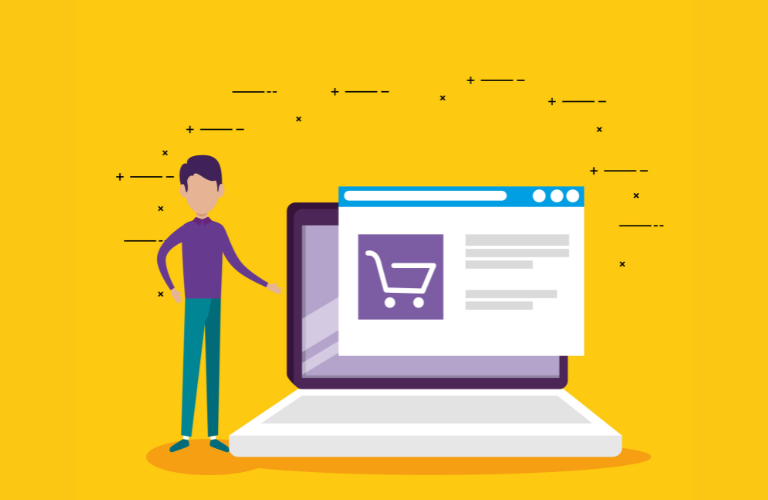WordPress AI-Driven Dynamic Pricing is revolutionizing how WooCommerce store owners optimize pricing strategies to boost conversions. By leveraging artificial intelligence and free APIs, you can dynamically adjust prices based on real-time demand, customer behavior, and market trends. This approach not only maximizes revenue but also enhances customer engagement.
In this guide, we’ll explore how to implement WordPress AI-Driven Dynamic Pricing in WooCommerce using free APIs, provide a demo plugin snippet, and share actionable tips to improve conversion rates while addressing common pain points like slow performance.
Table of Contents
Why Use WordPress AI-Driven Dynamic Pricing?
Dynamic pricing adjusts product prices in real-time based on factors like demand, inventory, and customer behavior. Unlike static pricing, which remains fixed, WordPress AI-Driven Dynamic Pricing uses intelligent algorithms to analyze data and optimize prices for maximum profitability. This strategy is particularly effective for eCommerce stores aiming to stay competitive in fast-paced markets.
Implementing WordPress AI-Driven Dynamic Pricing in WooCommerce helps solve key pain points for store owners, such as:
- Low conversion rates
- Cart abandonment
- Outdated pricing strategies
By automating price adjustments, you save time, reduce manual errors, and create a personalized shopping experience that drives sales.
Benefits of AI-Driven Dynamic Pricing in WooCommerce
WordPress AI-Driven Dynamic Pricing offers several advantages for WooCommerce store owners looking to optimize conversions:
- Increased Revenue: Adjust prices based on demand to capture more sales during peak periods.
- Improved Customer Loyalty: Offer personalized discounts to specific user roles or loyal customers.
- Time Efficiency: Automate pricing rules to eliminate manual updates.
- Enhanced Competitiveness: Stay ahead of competitors by responding to market trends in real-time.
- Reduced Cart Abandonment: Display dynamic discounts on product pages to encourage purchases.
These benefits make WordPress AI-Driven Dynamic Pricing a powerful tool for WooCommerce stores aiming to maximize conversions while maintaining operational efficiency.
Understanding Free APIs for Dynamic Pricing
Free APIs provide access to data that can power WordPress AI-Driven Dynamic Pricing. These APIs collect real-time information on market trends, competitor pricing, and customer behavior, enabling intelligent price adjustments.
Some notable free APIs include:
- Google Trends API: Tracks product demand trends to inform pricing decisions.
- OpenWeatherMap API: Adjusts prices based on weather conditions (e.g., higher prices for umbrellas during rainy seasons).
- WooCommerce REST API: Retrieves store data like cart totals and user roles to create dynamic pricing rules.
By integrating these APIs with WooCommerce, you can create a robust WordPress AI-Driven Dynamic Pricing system without incurring additional costs.
Step-by-Step Guide to Implementing WordPress AI-Driven Dynamic Pricing
Implementing WordPress AI-Driven Dynamic Pricing in WooCommerce is straightforward with the right tools and approach. Below is a step-by-step guide to set up dynamic pricing using free APIs and a custom plugin snippet.
Step 1: Install a WooCommerce Dynamic Pricing Plugin
Start by installing a free plugin like “Advanced Dynamic Pricing for WooCommerce” from the WordPress repository. This plugin simplifies the creation of pricing rules and supports integration with external APIs.
To install:
- Go to your WordPress dashboard.
- Navigate to Plugins > Add New.
- Search for “Advanced Dynamic Pricing for WooCommerce.”
- Click Install Now and then Activate.
This plugin provides a foundation for implementing WordPress AI-Driven Dynamic Pricing with minimal setup.
Step 2: Set Up the WooCommerce REST API
The WooCommerce REST API allows you to fetch real-time store data, such as cart contents and customer details, which are essential for AI-driven pricing.
To configure the API:
- Go to WooCommerce > Settings > Advanced > REST API.
- Click Add Key, enter a description, and select a user with appropriate permissions.
- Generate and save the Consumer Key and Consumer Secret for API access.
These keys will enable your plugin to interact with store data for dynamic pricing.
Step 3: Integrate a Free API for Demand Data
For this example, we’ll use the Google Trends API to adjust prices based on product demand. You can fetch demand data using a free API key from Google Cloud Console. Alternatively, OpenWeatherMap API can be used for location-based pricing adjustments.
To integrate:
- Sign up for a free API key at Google Cloud Console.
- Use a library like axios in your plugin to make API calls.
- Parse the API response to determine demand trends and adjust prices accordingly.
Step 4: Create a Custom Plugin for AI-Driven Pricing
Below is a demo plugin snippet that adjusts prices based on demand data fetched from an API. This code uses the WooCommerce REST API and a hypothetical demand score from Google Trends.
get_id());
// Adjust price based on demand
if ($demand_score > 80) {
$price = $price * 1.15; // Increase price by 15% for high demand
} elseif ($demand_score < 30) {
$price = $price * 0.90; // Decrease price by 10% for low demand
}
return $price;
}
// Simulated function to fetch demand score
function ai_get_demand_score($product_id) {
// Replace with actual API call to Google Trends or other service
$api_url = 'https://api.example.com/demand?product_id=' . $product_id;
$response = wp_remote_get($api_url);
if (is_wp_error($response)) {
return 50; // Default score on error
}
$data = json_decode(wp_remote_retrieve_body($response));
return isset($data->demand_score) ? $data->demand_score : 50;
}
// Ensure discounts are visible on product pages
add_action('woocommerce_before_add_to_cart_button', 'ai_display_discount_notice');
function ai_display_discount_notice() {
echo '<p><strong>Prices adjust based on demand!</strong></p>';
}
?>To use this plugin:
- Create a file named ai_dynamic_pricing.php in your WordPress plugins directory (wp-content/plugins/).
- Copy and paste the above code.
- Activate the plugin from the WordPress dashboard.
- Replace the api_url with a real API endpoint (e.g., Google Trends).
This snippet adjusts prices by 15% for high-demand products (demand score > 80) and reduces prices by 10% for low-demand products (demand score < 30). The demand score is a placeholder; in a real implementation, you’d fetch this from an API.
Step 5: Test Your Pricing Rules
Testing ensures your WordPress AI-Driven Dynamic Pricing setup works correctly. Follow these steps:
- Open your store in an incognito browser window.
- Add products to the cart to trigger dynamic pricing rules.
- Verify that prices adjust correctly at checkout.
- Check for performance issues, such as slow page loads, and optimize API calls if needed.
Optimizing Conversions with WordPress AI-Driven Dynamic Pricing
To maximize conversions, focus on transparency and user experience. Here are actionable tips:
- Display Discounts Clearly: Use plugins to show dynamic prices on product pages, reassuring customers of savings.
- Leverage Urgency: Implement time-based pricing for flash sales to create urgency. For example, set discounts to expire at midnight.
- Target Specific Audiences: Use user role-based pricing to offer exclusive discounts to loyal customers or wholesalers.
- Optimize Performance: Cache API responses to reduce load times and prevent slowdowns, addressing a common pain point.
- Test Pricing Strategies: Experiment with different discount thresholds and analyze conversion rates to find the sweet spot.
Common Challenges and Solutions
Implementing WordPress AI-Driven Dynamic Pricing can come with challenges. Here’s how to address them:
- Slow API Responses: Use caching plugins like WP Rocket to store API data and improve site speed.
- Complex Rule Setup: Start with simple rules (e.g., percentage discounts) before adding advanced conditions like BOGO deals.
- Customer Confusion: Clearly communicate pricing changes with on-page notices or tooltips to maintain trust.
- API Rate Limits: Choose APIs with generous free tiers, like Google Trends, to avoid hitting request limits.
Best Practices for WordPress AI-Driven Dynamic Pricing
To ensure success, follow these best practices:
- Keep Rules Simple: Avoid overly complex rules that confuse customers or slow down your site.
- Monitor Performance: Use tools like Google Analytics to track how pricing changes affect conversions.
- Stay Transparent: Inform customers about dynamic pricing to build trust and reduce cart abandonment.
- Regularly Update APIs: Ensure your API integrations are up-to-date to avoid disruptions.
Shortcuts for Time-Saving Implementation
To save time while setting up WordPress AI-Driven Dynamic Pricing:
- Use pre-built plugins like “Advanced Dynamic Pricing for WooCommerce” to avoid coding from scratch.
- Leverage WooCommerce’s built-in REST API for quick data access.
- Automate rule scheduling to run sales during peak seasons without manual intervention.
- Import/export pricing rules using CSV files to manage large product catalogs efficiently.
Conclusion
WordPress AI-Driven Dynamic Pricing empowers WooCommerce store owners to optimize pricing strategies, boost conversions, and stay competitive. By integrating free APIs like Google Trends and using plugins like Advanced Dynamic Pricing for WooCommerce, you can create a flexible, demand-based pricing system.
The provided demo plugin snippet offers a starting point for custom implementations, while best practices ensure transparency and performance.
Start experimenting with WordPress AI-Driven Dynamic Pricing today to unlock higher sales and customer satisfaction.
FAQs
1. What is WordPress AI-Driven Dynamic Pricing?
WordPress AI-Driven Dynamic Pricing is a strategy that uses artificial intelligence and APIs to adjust product prices in real-time based on demand, customer behavior, or market trends in WooCommerce. It helps optimize conversions by offering personalized prices, increasing revenue, and reducing cart abandonment.
2. How can I implement WordPress AI-Driven Dynamic Pricing in WooCommerce?
You can implement it by using free plugins like Advanced Dynamic Pricing for WooCommerce and integrating APIs such as Google Trends or WooCommerce REST API. A custom plugin can also be coded to adjust prices dynamically based on demand data, as shown in our guide.
3. Is WordPress AI-Driven Dynamic Pricing free to use?
Yes, you can use free plugins and APIs like Google Trends or OpenWeatherMap to set up WordPress AI-Driven Dynamic Pricing without additional costs. However, ensure you choose APIs with generous free tiers to avoid rate limits.
4. Will dynamic pricing slow down my WooCommerce store?
If not optimized, API calls can affect performance. To prevent slowdowns, use caching plugins like WP Rocket and limit API requests. Testing your setup ensures WordPress AI-Driven Dynamic Pricing runs smoothly without impacting site speed.
5. How does WordPress AI-Driven Dynamic Pricing improve conversions?
It improves conversions by offering personalized discounts, creating urgency with time-based pricing, and targeting specific customer groups. Transparent pricing displays and strategic discounts reduce cart abandonment and boost sales.
6. Can I use WordPress AI-Driven Dynamic Pricing for flash sales?
Absolutely! You can schedule dynamic pricing rules to create flash sales based on time or demand. For example, lower prices during low-demand periods or increase them during peak seasons to maximize revenue.
7. Is coding required for WordPress AI-Driven Dynamic Pricing?
Not necessarily. Free plugins like Advanced Dynamic Pricing for WooCommerce allow you to set up rules without coding. However, for advanced customization, a simple plugin snippet, like the one in our guide, can enhance functionality.