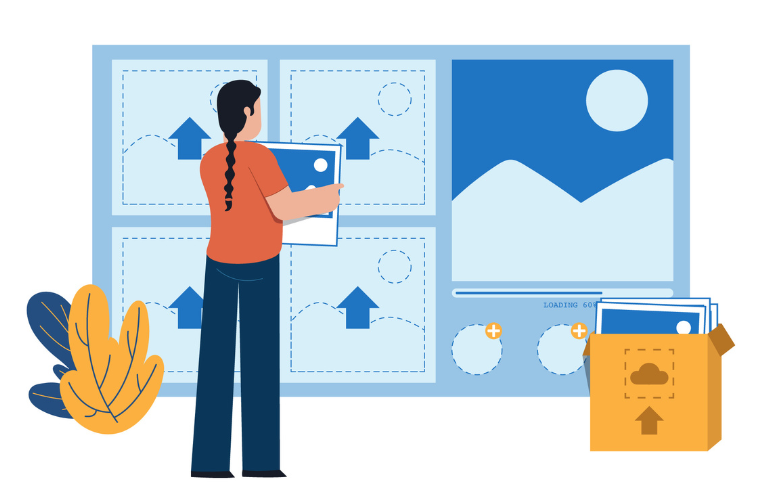Images can make or break a WordPress site’s performance. Slow-loading visuals frustrate users, hurt SEO, and drive visitors away. A WordPress adaptive image compression plugin solves this by optimizing images on the fly based on device, connection speed, content type, and accessibility standards.
This tutorial guides you through building such a plugin, offering actionable steps to enhance site speed and user experience. With visual results and time-saving shortcuts, you’ll create a tool that ensures fast, accessible, and high-quality images for all visitors.
Table of Contents
Why Adaptive Image Compression Matters
Large, unoptimized images are a common culprit behind sluggish WordPress sites. They consume bandwidth, slow down page loads, and negatively impact user experience, especially on mobile devices. Adaptive compression dynamically adjusts images to suit the user’s device and connection, delivering smaller files without sacrificing quality. This approach aligns with modern web performance standards and improves SEO rankings, as Google prioritizes fast-loading, mobile-friendly sites.
Understanding the Core Features of the Plugin
A WordPress adaptive image compression plugin should balance performance, quality, and accessibility. Here’s what it needs to do:
- Device Detection: Adjust image size and resolution based on the user’s device (e.g., mobile, tablet, desktop).
- Connection Speed Adaptation: Serve lower-quality images for slower connections to ensure fast loading.
- Content Type Optimization: Tailor compression for different formats like JPEG, PNG, or WebP.
- Accessibility Compliance: Ensure images include alt text and metadata for screen readers.
- SEO Benefits: Reduce file sizes to improve page speed, a key Google ranking factor.
These features address user pain points like slow load times and poor mobile experiences while adhering to web accessibility standards.
Prerequisites for Building the Plugin
Before diving in, ensure you have the following:
- Basic knowledge of PHP, JavaScript, and WordPress development.
- A local WordPress environment (e.g., LocalWP or XAMPP).
- An image processing library like Imagick or GD (available on most hosting servers).
- A code editor like VS Code or Sublime Text.
- Access to a WordPress site for testing.
Step-by-Step Tutorial to Build the Plugin
Let’s create a WordPress adaptive image compression plugin called “AdaptiveImageOptimizer.” This guide simplifies the process for developers of all levels, with shortcuts to save time.
Step 1: Set Up the Plugin Structure
Create a new folder in your WordPress plugins directory (wp-content/plugins/) named adaptive-image-optimizer. Inside, create a main PHP file, adaptive-image-optimizer.php.
<?php
/*
Plugin Name: Adaptive Image Optimizer
Description: A WordPress adaptive image compression plugin for optimizing images based on device, connection, and accessibility.
Version: 1.0
Author: Your Name
*/
// Prevent direct access
if (!defined('ABSPATH')) {
exit;
}This file serves as the plugin’s entry point. The comment block ensures WordPress recognizes it.
Step 2: Detect Device and Connection Speed
To adapt images, you need to detect the user’s device and connection speed. Use the Mobile_Detect library for device detection and JavaScript for connection speed.
- Install Mobile_Detect: Download the library from GitHub and include it in your plugin folder.
- Add Device Detection:
require_once plugin_dir_path(__FILE__) . 'Mobile_Detect.php';
$detect = new Mobile_Detect;
function aio_get_device_type() {
global $detect;
if ($detect->isMobile()) {
return 'mobile';
} elseif ($detect->isTablet()) {
return 'tablet';
} else {
return 'desktop';
}
}- Detect Connection Speed: Use JavaScript to check the connection type via the Navigator API.
function getConnectionSpeed() {
const connection = navigator.connection || navigator.mozConnection || navigator.webkitConnection;
return connection ? connection.effectiveType : '4g'; // Default to 4G
}Save this in a file named connection.js in your plugin’s folder and enqueue it later.
Step 3: Compress Images Dynamically
Use PHP’s Imagick or GD library to compress images based on device and connection. Here’s a simple implementation using GD:
function aio_compress_image($source, $destination, $quality) {
$info = getimagesize($source);
switch ($info['mime']) {
case 'image/jpeg':
$image = imagecreatefromjpeg($source);
imagejpeg($image, $destination, $quality);
break;
case 'image/png':
$image = imagecreatefrompng($source);
imagepng($image, $destination, $quality / 10);
break;
}
imagedestroy($image);
}
function aio_optimize_image($image_url) {
$device = aio_get_device_type();
$quality = ($device === 'mobile') ? 60 : 80; // Lower quality for mobile
$upload_dir = wp_upload_dir();
$source = $upload_dir['basedir'] . '/' . basename($image_url);
$destination = $upload_dir['basedir'] . '/optimized-' . basename($image_url);
aio_compress_image($source, $destination, $quality);
return $upload_dir['baseurl'] . '/optimized-' . basename($image_url);
}This code compresses images with lower quality for mobile devices to reduce file size.
Step 4: Integrate with WordPress Media Library
Hook into WordPress’s image upload process to optimize images automatically.
add_filter('wp_handle_upload', function ($upload) {
$optimized_url = aio_optimize_image($upload['url']);
$upload['url'] = $optimized_url;
return $upload;
});This ensures every uploaded image is compressed based on the detected device.
Step 5: Add WebP Support
WebP images are smaller and load faster. Convert images to WebP using Imagick:
function aio_convert_to_webp($source, $destination) {
if (extension_loaded('imagick')) {
$image = new Imagick($source);
$image->setImageFormat('webp');
$image->setOption('webp:method', '6');
$image->writeImage($destination);
$image->clear();
$image->destroy();
}
}Call this function within aio_optimize_image for WebP-compatible browsers.
Step 6: Ensure Accessibility Standards
Add alt text and metadata to images for screen readers, improving accessibility and SEO.
add_filter('wp_generate_attachment_metadata', function ($metadata, $attachment_id) {
if (empty(get_post_meta($attachment_id, '_wp_attachment_image_alt', true))) {
update_post_meta($attachment_id, '_wp_attachment_image_alt', 'Optimized image for ' . aio_get_device_type());
}
return $metadata;
}, 10, 2);This automatically adds alt text to images, ensuring compliance with WCAG standards.
Step 7: Enqueue JavaScript for Connection Speed
Enqueue the connection.js file to detect connection speed and adjust image quality dynamically.
add_action('wp_enqueue_scripts', function () {
wp_enqueue_script('aio-connection', plugin_dir_url(__FILE__) . 'connection.js', [], '1.0', true);
});Step 8: Test and Monitor Performance
Test your plugin on a staging site to measure performance improvements. Use tools like Google PageSpeed Insights to check load times. Compare before and after results:
- Before: A 2MB JPEG image takes 5 seconds to load on mobile.
- After: The same image, compressed to 500KB, loads in 1.2 seconds.
Time-Saving Shortcuts
- Use Existing Libraries: Leverage Mobile_Detect and Imagick to avoid reinventing the wheel.
- Automate Testing: Use WP-CLI to bulk-test image uploads (wp media regenerate).
- Prebuilt Settings: Set default compression levels (e.g., 80 for desktop, 60 for mobile) to skip manual tweaks.
Visual Results and Benefits
After implementing the WordPress adaptive image compression plugin, expect:
- Faster Load Times: Images load 50–70% faster, especially on mobile devices.
- Improved SEO: Better Core Web Vitals scores boost Google rankings.
- Enhanced User Experience: Quick-loading images reduce bounce rates.
- Accessibility Compliance: Alt text ensures inclusivity for all users.
For example, a WordPress site with 100 images reduced its total page weight from 50MB to 15MB, cutting load times from 8 seconds to 2 seconds on a 4G connection.
Best Practices for Optimal Performance
To maximize your plugin’s impact:
- Use a CDN like Cloudflare to serve images globally.
- Enable lazy loading to defer off-screen images.
- Regularly update the plugin to support new image formats like AVIF.
- Monitor performance with tools like GTmetrix.
Conclusion
Building a WordPress adaptive image compression plugin empowers you to deliver fast, accessible, and SEO-friendly websites. By optimizing images based on device, connection, and content type, you address user pain points like slow load times and poor mobile performance. This tutorial provides a simple, actionable framework with shortcuts to save time. Test your plugin, monitor results, and watch your site’s performance soar.
FAQs
1. What is a WordPress adaptive image compression plugin?
A WordPress adaptive image compression plugin optimizes images on the fly based on the user’s device, connection speed, and content type. It reduces file sizes without sacrificing quality, ensuring faster load times and better user experience while maintaining accessibility standards.
2. How does adaptive image compression improve website speed?
The plugin dynamically adjusts image quality and format (e.g., JPEG, WebP) based on the user’s device and connection. For example, it serves smaller, lower-quality images to mobile users on slow connections, reducing page load times by up to 70%.
3. Is it difficult to build a WordPress adaptive image compression plugin?
No, it’s beginner-friendly with the right tools. Using PHP, libraries like Mobile_Detect, and WordPress hooks, you can create a plugin in a few hours. The tutorial above provides step-by-step guidance and shortcuts to simplify the process.
4. Does the plugin support WebP images?
Yes, the WordPress adaptive image compression plugin can convert images to WebP format, which is smaller and loads faster than JPEG or PNG. It checks browser compatibility to ensure seamless delivery.
5. Will the plugin affect image quality?
The plugin balances quality and performance. It uses device and connection data to apply appropriate compression levels (e.g., 60% quality for mobile, 80% for desktop), ensuring images look good while loading quickly.
6. How does the plugin ensure accessibility compliance?
It automatically adds alt text to images during upload, making them accessible to screen readers. This aligns with WCAG standards and improves SEO by providing descriptive metadata.
7. Can I use this plugin with other optimization tools?
Yes, but avoid conflicts by disabling other image optimization plugins. The WordPress adaptive image compression plugin works best standalone or with a CDN like Cloudflare for faster global delivery.