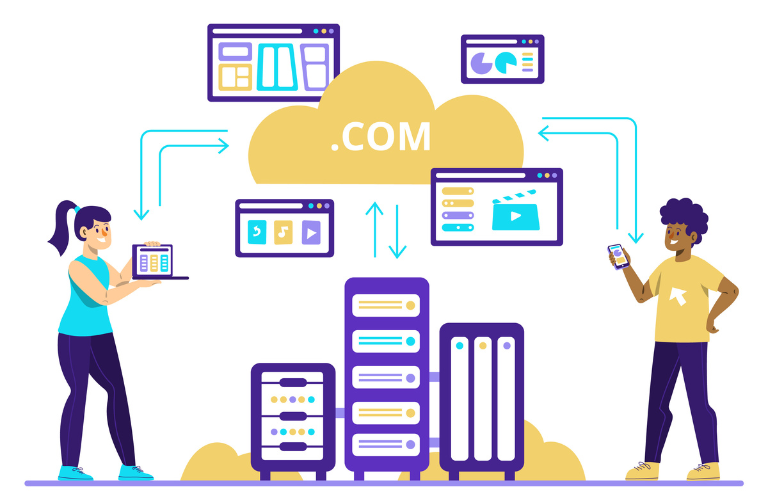The Ubuntu Predictive Kernel Upgrade Scheduler CLI is a game-changer for system administrators managing Ubuntu servers. Kernel upgrades are critical for security, performance, and compatibility, but they often lead to unexpected downtime if not timed correctly.
This CLI tool leverages historical resource metrics to predict optimal upgrade windows, schedule kernel reboots, and alert admins intelligently. By minimizing disruptions, it ensures your systems run smoothly. In this article, we’ll explore how to build and use this tool, its benefits, and practical implementation steps to keep your Ubuntu systems outage-free.
Table of Contents
Why Kernel Upgrades Matter
The Linux kernel is the heart of your Ubuntu system, managing hardware, processes, and performance. Regular updates, as outlined by Canonical’s Ubuntu Kernel SRU process, address security vulnerabilities, improve stability, and enable hardware support. However, kernel upgrades often require reboots, which can disrupt services if performed during peak usage. The Ubuntu Predictive Kernel Upgrade Scheduler CLI solves this by analyzing historical data to find low-impact windows for upgrades, ensuring minimal downtime.
Challenges of Manual Kernel Upgrades
Manually scheduling kernel upgrades is fraught with challenges:
- Unpredictable Downtime: Reboots during high-traffic periods can cause outages.
- Resource Conflicts: Upgrades may clash with resource-intensive tasks.
- Alert Overload: Admins receive too many notifications, leading to oversight.
- Performance Risks: Poorly timed upgrades can degrade system performance.
The Ubuntu Predictive Kernel Upgrade Scheduler CLI addresses these pain points by automating the process with data-driven insights, reducing human error and system disruptions.
What Is the Ubuntu Predictive Kernel Upgrade Scheduler CLI?
This CLI tool is a custom-built solution that uses historical system metrics (CPU, memory, disk I/O, and network usage) to predict low-usage periods for kernel upgrades. It schedules reboots and sends targeted alerts to admins, ensuring updates occur without impacting critical workloads. Inspired by tools like uktools and Canonical’s SRU process, it combines automation with predictive analytics for smarter system management.
Key Features of the CLI Tool
The Ubuntu Predictive Kernel Upgrade Scheduler CLI offers:
- Predictive Scheduling: Analyzes historical metrics to identify low-usage windows.
- Automated Reboots: Schedules kernel reboots at optimal times.
- Smart Alerts: Notifies admins via email or messaging platforms like Slack.
- Log Integration: Checks /var/log/apt and /var/log/dpkg.log for upgrade history.
- Customizable Policies: Allows admins to set thresholds for resource usage.
These features make it an essential tool for maintaining Ubuntu systems with minimal disruption.
Why Use Predictive Scheduling?
Predictive scheduling uses historical data to forecast system behavior. By analyzing metrics like CPU load or network traffic, the Ubuntu Predictive Kernel Upgrade Scheduler CLI identifies times when system usage is low, such as late nights or weekends. This reduces the risk of outages and ensures updates align with your operational needs. For example, Canonical’s documentation highlights the importance of timely kernel updates to avoid security risks, making predictive scheduling a proactive solution.
Building the CLI Tool: A Step-by-Step Guide
Let’s walk through building a basic version of the Ubuntu Predictive Kernel Upgrade Scheduler CLI using Python and Bash. This implementation assumes familiarity with Ubuntu’s command-line environment and basic scripting.
Step 1: Collect Historical Resource Metrics
To predict upgrade windows, the tool needs historical data. Use tools like sar (from the sysstat package) to collect system metrics.
Command to install sysstat:
sudo apt install sysstatCollect CPU and memory usage:
sar -u -r -q -o /var/log/sysstat/metrics.dat 60 60This command logs CPU and memory usage every 60 seconds for an hour. Store this data for analysis over days or weeks to identify patterns.
Step 2: Analyze Metrics for Low-Usage Windows
Use Python to analyze the collected metrics and predict low-usage periods. Below is a simple script to find times when CPU usage is below a threshold (e.g., 20%).
import pandas as pd
import datetime
# Load historical metrics from sar
data = pd.read_csv('/var/log/sysstat/metrics.dat', sep='\s+', skiprows=2)
data['timestamp'] = pd.to_datetime(data['timestamp'])
# Filter for low CPU usage (<20%)
low_usage = data[data['%user'] + data['%system'] < 20]
# Find optimal window (e.g., lowest average usage over 30 minutes)
optimal_window = low_usage.groupby(pd.Grouper(key='timestamp', freq='30min')).mean().idxmin()
print(f"Optimal upgrade window: {optimal_window}")This script identifies a 30-minute window with the lowest CPU usage, ideal for scheduling a reboot.
Step 3: Schedule Kernel Upgrades and Reboots
Use the at command to schedule a kernel upgrade and reboot during the predicted window. First, check for available kernel updates:
Command to check for updates:
sudo apt update && apt list --upgradable | grep linuxSchedule upgrade and reboot:
echo "sudo apt install linux-generic && sudo reboot" | at 02:00 tomorrowThis schedules the upgrade and reboot for 2:00 AM, assuming it’s the predicted low-usage window.
Step 4: Set Up Smart Alerts
Configure the tool to send alerts via email or Slack. Use msmtp for email notifications or a Slack webhook for real-time alerts.
Example: Email alert script:
#!/bin/bash
echo "Kernel upgrade scheduled for 02:00 AM" | msmtp admin@example.comSlack alert using curl:
curl -X POST -H 'Content-type: application/json' --data '{"text":"Kernel upgrade scheduled for 02:00 AM"}' https://hooks.slack.com/services/your/webhook/urlThese alerts ensure admins are informed without being overwhelmed.
Simple Implementation for Beginners
For those new to scripting, here’s a simplified Bash script combining the above steps:
#!/bin/bash
# Ubuntu Predictive Kernel Upgrade Scheduler CLI
# Check system load
LOAD=$(uptime | awk '{print $10}' | cut -d',' -f1)
if (( $(echo "$LOAD < 0.2" | bc -l) )); then
echo "Low usage detected, scheduling kernel upgrade..."
sudo apt update && sudo apt install linux-generic -y
echo "sudo reboot" | at now + 30 minutes
curl -X POST -H 'Content-type: application/json' --data '{"text":"Kernel upgrade scheduled in 30 minutes"}' https://hooks.slack.com/services/your/webhook/url
else
echo "High usage, retry later."
fiSave this as predictive_upgrade.sh, make it executable (chmod +x predictive_upgrade.sh), and run it with sudo ./predictive_upgrade.sh. This checks current system load and schedules an upgrade if usage is low.
Time-Saving Shortcuts
To streamline the process:
- Cron Jobs: Automate metric collection with a cron job:
0 * * * * sar -u -r -q -o /var/log/sysstat/metrics.dat 60 60- Alias Commands: Create aliases for frequent tasks:
alias check-updates='apt list --upgradable | grep linux'
alias schedule-reboot='echo "sudo reboot" | at now + 30 minutes'- Log Monitoring: Use tail -f /var/log/apt/history.log to monitor upgrade history in real-time.
These shortcuts save time and reduce manual effort.
Use Cases for the CLI Tool
The Ubuntu Predictive Kernel Upgrade Scheduler CLI shines in various scenarios:
- Enterprise Servers: Schedule upgrades during off-peak hours to avoid service disruptions.
- Cloud Environments: Ensure virtual machines update without impacting workloads.
- IoT Devices: Use with Real-time Ubuntu for low-latency systems like robotics.
- Development Workstations: Keep kernels updated without interrupting coding sessions.
For example, Canonical’s Real-time Ubuntu documentation highlights its use in industrial applications, where predictable scheduling is critical.
Best Practices for Using the CLI Tool
To maximize the tool’s effectiveness:
- Test in a Sandbox: Validate scripts in a non-production environment.
- Monitor Logs: Check /var/log/dpkg.log and /var/log/kern.log for issues.
- Set Thresholds: Adjust CPU/memory thresholds based on your workload.
- Backup Data: Always back up critical data before upgrades.
These practices ensure safe and efficient kernel management.
Conclusion
The Ubuntu Predictive Kernel Upgrade Scheduler CLI empowers admins to manage kernel upgrades proactively. By predicting optimal upgrade windows, scheduling reboots, and sending smart alerts, it minimizes downtime and enhances system reliability. Whether you’re running enterprise servers or IoT devices, this tool simplifies kernel management. Start building your CLI tool today, leverage historical metrics, and keep your Ubuntu systems outage-free.
FAQs
1. What is the Ubuntu Predictive Kernel Upgrade Scheduler CLI?
The Ubuntu Predictive Kernel Upgrade Scheduler CLI is a command-line tool that analyzes historical system metrics (like CPU and memory usage) to predict the best times for kernel upgrades and reboots. It schedules these updates during low-usage periods and sends smart alerts to admins, minimizing downtime and avoiding outages.
2. How does the Ubuntu Predictive Kernel Upgrade Scheduler CLI prevent outages?
This tool uses historical data to identify low-traffic periods, such as late nights, for scheduling kernel upgrades and reboots. By avoiding peak usage times, it reduces the risk of service disruptions, ensuring your Ubuntu system remains stable and available.
3. How do I install the Ubuntu Predictive Kernel Upgrade Scheduler CLI?
Since it’s a custom-built tool, you can create it using Python and Bash scripts. Start by installing dependencies like sysstat for metrics collection:
sudo apt install sysstatThen, use the sample scripts provided in the article to analyze metrics, schedule reboots, and set up alerts.
4. Can the Ubuntu Predictive Kernel Upgrade Scheduler CLI send notifications?
Yes, the tool supports smart alerts via email (using msmtp) or messaging platforms like Slack (using webhooks). For example, to send a Slack alert:
curl -X POST -H 'Content-type: application/json' --data '{"text":"Kernel upgrade scheduled"}' https://hooks.slack.com/services/your/webhook/urlThis keeps admins informed without overwhelming them.
5. What metrics does the Ubuntu Predictive Kernel Upgrade Scheduler CLI use?
The tool analyzes historical system metrics like CPU usage, memory, disk I/O, and network traffic. Tools like sar collect these metrics, which are stored in files like /var/log/sysstat/metrics.dat for analysis to predict optimal upgrade windows.
6. Is the Ubuntu Predictive Kernel Upgrade Scheduler CLI suitable for beginners?
Yes, beginners can use simplified Bash scripts to implement the tool. For example, a basic script checks system load and schedules an upgrade if usage is low. The article provides a step-by-step guide and shortcuts like cron jobs to make it easy for new users.
7. How do I troubleshoot issues with the Ubuntu Predictive Kernel Upgrade Scheduler CLI?
Common issues like failed upgrades or missed reboots can be resolved by:
- Checking logs in /var/log/apt/history.log or /var/log/dpkg.log.
- Ensuring the at daemon is running (systemctl status atd).
- Verifying alert configurations for email or Slack. Refer to Canonical’s documentation for detailed troubleshooting.