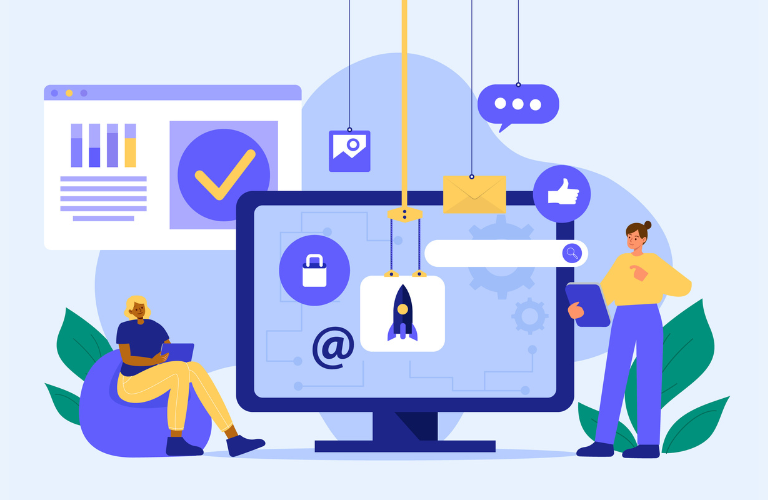Implementing Ubuntu for Zero Trust Security in AI applications ensures robust protection against modern cyber threats. The Zero Trust model, built on the principle of “never trust, always verify,” is critical for securing AI systems handling sensitive data. Ubuntu, a popular Linux distribution, offers a stable and flexible platform to enforce Zero Trust principles like continuous verification, least privilege access, and breach assumption.
This article provides a step-by-step guide to configuring role-based access controls (RBAC) on Ubuntu, with a focus on protecting AI applications from data breaches. Whether you’re a system administrator or developer, this guide simplifies the process with actionable steps and time-saving tips.
Table of Contents
Why Zero Trust for AI Applications on Ubuntu?
AI applications often process vast amounts of sensitive data, making them prime targets for cyberattacks. Traditional perimeter-based security is inadequate in today’s distributed environments. Ubuntu for Zero Trust Security addresses these challenges by enforcing strict access controls and continuous monitoring, reducing the risk of unauthorized access and data breaches. Ubuntu’s open-source ecosystem, combined with tools like AppArmor, iptables, and sudo, makes it an ideal platform for implementing Zero Trust.
Key Benefits of Zero Trust on Ubuntu
- Enhanced Security: Verifies every user, device, and request, minimizing breach risks.
- Scalability: Adapts to growing AI workloads in cloud or on-premises setups.
- Compliance: Meets regulatory standards like GDPR and HIPAA with granular controls.
- Flexibility: Integrates with open-source tools for cost-effective security.
Understanding Zero Trust Principles
Zero Trust operates on three core principles: verify explicitly, use least privilege access, and assume breach. For AI applications on Ubuntu, this means authenticating every access request, limiting permissions to only what’s necessary, and continuously monitoring for anomalies. These principles protect against lateral movement by attackers, a common issue in data breaches.
Step-by-Step Guide to Implementing Zero Trust on Ubuntu
Configuring Ubuntu for Zero Trust Security requires a systematic approach. Below is a practical guide to setting up RBAC, micro-segmentation, and monitoring for AI applications.
Step 1: Harden User Authentication with MFA
Multi-factor authentication (MFA) is a cornerstone of Zero Trust, ensuring only authorized users access AI systems. Ubuntu supports MFA through tools like Google Authenticator or YubiKey.
Implementation Steps:
1. Install the Google Authenticator PAM module:
sudo apt update
sudo apt install libpam-google-authenticator2. Configure MFA for a user:
google-authenticatorFollow the prompts to generate a QR code and link it to an authenticator app.
3. Edit the PAM configuration for SSH:
sudo nano /etc/pam.d/sshdAdd the line:
auth required pam_google_authenticator.so4. Update SSH configuration:
sudo nano /etc/ssh/sshd_configEnsure ChallengeResponseAuthentication yes is set, then restart SSH:
sudo systemctl restart sshdTime-Saving Tip: Use a configuration management tool like Ansible to automate MFA setup across multiple Ubuntu servers, reducing manual effort.
Step 2: Configure Role-Based Access Controls (RBAC)
RBAC ensures users only access resources necessary for their roles, a key aspect of Ubuntu for Zero Trust Security. Ubuntu’s sudo and PolicyKit provide granular control over permissions.
Implementation Steps:
1. Create a role-specific sudoers file:
sudo visudo -f /etc/sudoers.d/ai-developer2. Grant specific privileges to the ai-developer role:
ai-developer ALL=(ALL) /usr/bin/python3, /usr/bin/dockerThis restricts the role to running Python and Docker commands.
3. Assign users to the role:
sudo usermod -aG ai-developer usernameTime-Saving Tip: Use sudo -l to verify user permissions quickly, ensuring no excessive privileges are granted.
Why It Matters: RBAC minimizes privilege escalation risks, a common vector for data breaches in AI environments where developers may need access to sensitive datasets.
Step 3: Implement Micro-Segmentation with iptables
Micro-segmentation isolates AI workloads, preventing attackers from moving laterally. Ubuntu’s iptables tool allows you to create fine-grained network policies.
Implementation Steps:
1. Allow incoming SSH traffic from a specific IP range:
sudo iptables -A INPUT -p tcp --dport 22 -s 192.168.1.0/24 -j ACCEPT2. Block all other SSH traffic:
sudo iptables -A INPUT -p tcp --dport 22 -j DROP3. Save the rules:
sudo iptables-save > /etc/iptables/rules.v4Time-Saving Tip: Use ufw (Uncomplicated Firewall) for simpler syntax:
sudo ufw allow from 192.168.1.0/24 to any port 22
sudo ufw deny 22
sudo ufw enableWhy It Matters: Micro-segmentation limits the blast radius of a breach, ensuring attackers can’t access other parts of the AI infrastructure.
Step 4: Enable AppArmor for Application Security
AppArmor, included by default in Ubuntu, restricts AI application permissions to prevent unauthorized actions. It’s ideal for securing Python-based AI apps.
Implementation Steps:
1. Check AppArmor status:
sudo systemctl status apparmor2. Enable and start AppArmor if disabled:
sudo systemctl start apparmor
sudo systemctl enable apparmor3. Create a profile for an AI application (e.g., a Python script):
sudo aa-genprof /path/to/ai-appFollow the prompts to define allowed actions, such as file access or network connections.
Time-Saving Tip: Use aa-logprof to update existing profiles based on application logs, streamlining policy creation.
Why It Matters: AppArmor confines AI apps to their intended scope, reducing the risk of exploits manipulating sensitive data.
Step 5: Set Up Continuous Monitoring
Continuous monitoring detects anomalies in real-time, aligning with Zero Trust’s “assume breach” principle. Tools like auditd and OSSEC provide robust logging and alerting.
Implementation Steps:
1. Install auditd:
sudo apt install auditd2. Configure audit rules for critical AI directories:
sudo nano /etc/audit/audit.rulesAdd:
-w /path/to/ai-data -p rwxa -k ai-data-access3. Restart auditd:
sudo systemctl restart auditd4. View logs:
sudo ausearch -k ai-data-accessTime-Saving Tip: Integrate auditd with a SIEM tool like ELK Stack for centralized log analysis, reducing manual log reviews.
Why It Matters: Monitoring ensures rapid detection of unauthorized access attempts, critical for protecting AI data from breaches.
Demo: Configuring RBAC for an AI Application
Let’s walk through a practical example of securing a Python-based AI application on Ubuntu using RBAC.
1. Create a User and Group:
sudo adduser ai-user
sudo groupadd ai-group
sudo usermod -aG ai-group ai-user2. Set Up a Sudoers File:
sudo visudo -f /etc/sudoers.d/ai-groupAdd:
%ai-group ALL=(ALL) /usr/bin/python3 /path/to/ai-script.pyThis restricts the ai-group to running a specific AI script.
3. Test Permissions:Log in as ai-user and run:
sudo python3 /path/to/ai-script.pyAttempting other commands (e.g., sudo docker) should fail, confirming least privilege access.
Why It Matters: This demo shows how Ubuntu for Zero Trust Security enforces granular access, preventing unauthorized actions that could lead to data breaches.
Protecting Against Data Breaches
Data breaches in AI applications often result from weak access controls or unpatched vulnerabilities. Ubuntu for Zero Trust Security mitigates these risks through:
- Encryption: Use tools like GPG to encrypt sensitive AI datasets at rest.
- Patch Management: Leverage Ubuntu’s unattended-upgrades for automatic security updates:
sudo apt install unattended-upgrades
sudo dpkg-reconfigure --priority=low unattended-upgrades- DLP Solutions: Implement data loss prevention tools to monitor and block unauthorized data transfers.
Time-Saving Tip: Schedule nightly updates with cron to ensure patches are applied without disrupting workflows:
sudo crontab -e
0 2 * * * apt update && apt upgrade -yChallenges and Solutions
Implementing Ubuntu for Zero Trust Security can be complex. Common challenges include:
- Performance Overhead: Strict controls may slow down AI workloads. Solution: Optimize iptables rules and use lightweight tools like ufw.
- User Resistance: MFA and RBAC can frustrate users. Solution: Provide training on Zero Trust benefits and streamline authentication with SSO.
- Complexity: Managing policies across multiple servers is time-consuming. Solution: Use automation tools like Ansible or Puppet.
Best Practices for Ubuntu Zero Trust
- Regularly audit access logs using auditd or SIEM tools.
- Rotate SSH keys periodically with ssh-keygen and automate with scripts.
- Test RBAC policies in a sandbox environment before deployment.
- Use open-source tools like Cerbos for advanced authorization (learn more at Cerbos.dev).
- Stay updated with Ubuntu security advisories at Ubuntu Security.
Conclusion
Implementing Ubuntu for Zero Trust Security in AI applications protects sensitive data and ensures compliance with modern security standards. By configuring MFA, RBAC, micro-segmentation, AppArmor, and continuous monitoring, you create a robust defense against data breaches. The steps outlined above, combined with time-saving tips, make Ubuntu an ideal platform for securing AI workloads. Start small with RBAC and scale up with automation to maintain a strong security posture without sacrificing performance.
FAQs
1. What is Ubuntu for Zero Trust Security?
Ubuntu for Zero Trust Security refers to using the Ubuntu operating system to implement a Zero Trust security model, which assumes no user or device is trusted by default. For AI applications, it involves strict access controls, continuous verification, and monitoring to protect sensitive data. Ubuntu’s tools like AppArmor, iptables, and sudo make it ideal for securing AI workloads.
2. Why use Ubuntu for Zero Trust Security in AI applications?
Ubuntu is a reliable, open-source platform with robust security tools that align with Zero Trust principles like least privilege and continuous monitoring. It helps prevent data breaches in AI applications by restricting access and isolating workloads, ensuring compliance with standards like GDPR.
3. How do I set up role-based access control (RBAC) on Ubuntu?
To configure RBAC on Ubuntu:
- Create a group: sudo groupadd ai-group
- Add a user to the group: sudo usermod -aG ai-group username
- Define permissions: sudo visudo -f /etc/sudoers.d/ai-group and add %ai-group ALL=(ALL) /usr/bin/python3This restricts users to specific commands, enhancing Ubuntu for Zero Trust Security.
4. Can Ubuntu for Zero Trust Security prevent data breaches?
Yes, Ubuntu for Zero Trust Security reduces data breach risks by enforcing strict authentication (e.g., MFA), limiting permissions with RBAC, and isolating workloads with tools like iptables and AppArmor. Continuous monitoring with auditd also helps detect and respond to threats quickly.
5. What tools does Ubuntu offer for Zero Trust Security?
Ubuntu provides several tools for Zero Trust:
- AppArmor: Restricts application permissions.
- iptables/ufw: Enforces network segmentation.
- auditd: Monitors system activity.
- sudo: Manages user permissions. These tools ensure robust security for AI applications.
6. Is it hard to implement Zero Trust Security on Ubuntu?
Implementing Ubuntu for Zero Trust Security can be straightforward with the right steps. Start with simple configurations like MFA and RBAC, then scale to advanced tools like AppArmor. Automation tools like Ansible can simplify management, making it easier for beginners.
7. How do I monitor AI applications on Ubuntu for security?
Use auditd to monitor AI applications:
- Install: sudo apt install auditd
- Set rules: Add -w /path/to/ai-data -p rwxa -k ai-data-access in /etc/audit/audit.rules
- Check logs: sudo ausearch -k ai-data-accessThis ensures real-time detection of unauthorized access, aligning with Ubuntu for Zero Trust Security.