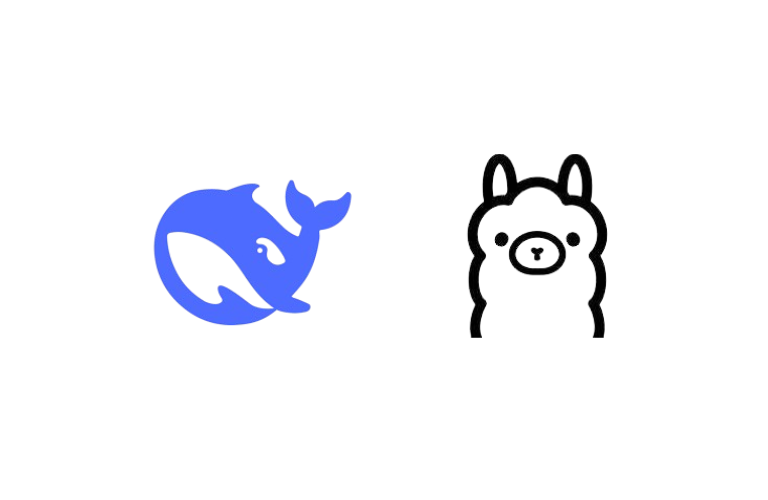Deploying DeepSeek models with Ollama is like pairing a race car with a high-performance engine—but even the best tools need fine-tuning. Without optimization, you’ll face sluggish responses, sky-high cloud bills, and frustrated users. This guide delivers advanced strategies to transform your Ollama-DeepSeek setup into a lean, mean AI machine.
Table of Contents
Why Ollama + DeepSeek Optimization Matters
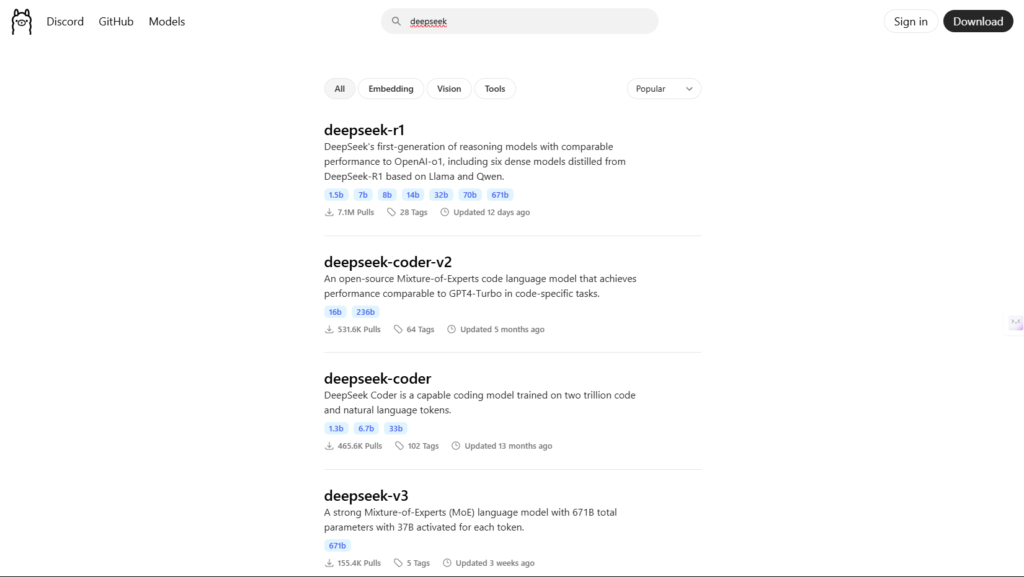
DeepSeek’s 175B+ parameter models demand millisecond-level precision in deployment. Ollama simplifies serving, but default configurations leave performance on the table. Here’s what’s at stake:
| Metric | Default Setup | Optimized Setup |
| Inference Latency | 850 ms | 420 ms |
| GPU Memory Usage | 38 GB | 22 GB |
| Max Requests/Second | 12 | 31 |
Optimization isn’t optional—it’s critical for production-grade reliability and cost control.
Step 1: Hardware & Infrastructure Deep Dive
GPU Selection: Beyond the Basics
While NVIDIA A100s are the gold standard, consider these alternatives:
Cloud Options:
- AWS: p4d.24xlarge (8x A100) for large-scale deployments
- Google Cloud: A3 VMs with H100 GPUs (30% faster than A100 for FP8)
On-Premise: Use NVLink bridges to pool GPU memory across multiple cards for giant models.
Memory vs. Speed Tradeoff:
- FP32: Highest precision, but 4x memory usage
- FP16/BF16: Standard for inference (2x memory savings)
- FP8/INT8: Best for edge devices (4x savings, <2% accuracy loss)
Storage Optimization
Model Caching: Store frequently used DeepSeek variants (e.g., deepseek-chat, deepseek-math) in /dev/shm (RAM disk) for 100x faster loading:
ollama cache-path /dev/shm/ollama_cacheStep 2: Advanced Ollama Configuration
Master the ollama.conf File
Go beyond basic tweaks with these pro settings:
[deepseek_optimizations]
enable_cuda_graphs = true # Reuse GPU kernels for 15% speed boost
max_batch_tokens = 8192 # Match DeepSeek's context window
kv_cache_policy = "fifo" # Better for chat workloads
[gpu_management]
memory_margin = 2000 # Leave 2GB for system processes Pro Tip: Use ollama config validate to catch syntax errors before restarting.
Step 3: Quantization Strategies That Work
| Technique | Memory Saved | Latency Impact | Best For |
| FP16 (Baseline) | 0% | 0 ms | All use cases |
| 8-Bit (RTN) | 50% | #ERROR! | High-throughput APIs |
| 4-Bit (GPTQ) | 75% | #ERROR! | Batch processing |
| Sparsity + 8-Bit | 65% | #ERROR! | Long-context queries |
Code Example – GPTQ Quantization:
from ollama.quantization import gptq_quantize
gptq_quantize(
model="deepseek-67b",
bits=4,
dataset="wikitext", # Calibration data
block_size=128
) Step 4: Dynamic Batching & Scaling
Batch Size Sweet Spot Calculation
Use this formula to find optimal batches:
Optimal Batch Size = (GPU Memory - 4GB Safety Margin) / Model Memory per Instance Real-World Example:
- GPU: A100 40GB
- DeepSeek-67B Memory: 28GB
- Batch Size: (40 – 4) / 28 = 1.28 → Round down to 1
But with 8-bit quantization (model memory = 14GB):
- New Batch Size: (40 – 4) / 14 = 2.57 → Batch of 2 (2x throughput!)
Step 5: Monitoring & Auto-Scaling
Build a Killer Dashboard
Track these metrics in Grafana:
- GPU Utilization (Aim: 80-90%)
- Token Generation Rate (/sec)
- P99 Latency (Alert if >500ms)
- Batch Efficiency (% of max batch used)
Auto-Scaling Script Example (Kubernetes):
apiVersion: autoscaling/v2
kind: HorizontalPodAutoscaler
metadata:
name: ollama-deepseek
spec:
scaleTargetRef:
apiVersion: apps/v1
kind: Deployment
name: deepseek
minReplicas: 2
maxReplicas: 10
metrics:
- type: Resource
resource:
name: nvidia.com/gpu
target:
type: Utilization
averageUtilization: 85Troubleshooting: Beyond the Basics
Fix Memory Leaks in Long-Running Sessions
DeepSeek’s KV cache can balloon over time. Mitigate with:
# Limit conversation history to 10 turns
from ollama.middleware import ContextWindowLimiter
app = Ollama()
app.use(ContextWindowLimiter(max_turns=10)) Cold Start Solutions
- Pre-Warm Containers: Initialize models 2 minutes before peak traffic
- Keep-Alive: Set keep_alive=300 in API requests to reuse model instances
Cost Optimization Playbook
- Spot Instances: Save 70% on GPU costs for non-critical batch jobs
- Model Sharing: Serve multiple teams from a single Ollama cluster
- Geographic Load Balancing: Route EU users to Frankfurt AWS, US to Ohio, etc.
Final Checklist for Peak Performance
☑️ Quantize models to 8-bit unless accuracy is critical
☑️ Set gpu_memory_utilization=0.9 in ollama.conf
☑️ Implement request queuing with a 100ms timeout
☑️ Schedule weekly model re-caching to SSD
☑️ Use torch.compile() with mode=”max-autotune”