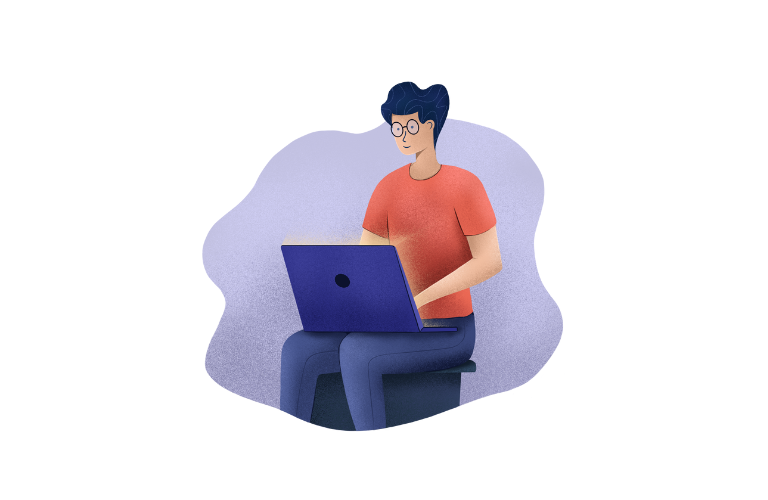Ubuntu’s command-line interface (CLI) is a powerful tool for managing your system, but it can feel intimidating for newcomers. Learning a few foundational Essential Ubuntu Commands for beginners will help you navigate files, install software, and troubleshoot issues confidently. In this guide, we’ll break down 20 essential commands with clear examples to turn you into a terminal pro.
Why Learn Ubuntu Commands?
The terminal lets you perform tasks faster than graphical interfaces, automate workflows, and access advanced system settings. Whether you’re managing servers or customizing your desktop, these Ubuntu terminal commands are the building blocks of Linux mastery.
Getting Started with the Essential Ubuntu Commands
Open the Terminal
Press Ctrl + Alt + T or search for “Terminal” in your applications menu.
Basic Navigation Commands
1. pwd (Print Working Directory)
What it does: Shows your current directory (folder).
Example:
pwd
# Output: /home/yourusername Use Case: Confirm where you are before modifying files.
2. ls (List Directory Contents)
What it does: Lists files and folders in your current directory.
Example:
ls -a # Shows hidden files (e.g., .config)
ls -lh # Displays file sizes in readable formats Tip: Combine flags like ls -lah for a detailed view.
3. cd (Change Directory)
What it does: Moves you between folders.
Example:
cd Documents # Enter the Documents folder
cd .. # Move up one directory
cd ~ # Return to your home folderFile and Directory Management
4. mkdir (Make Directory)
What it does: Creates a new folder.
Example:
mkdir Projects # Creates a folder named "Projects" 5. rm (Remove Files)
What it does: Deletes files or directories.
Example:
m oldfile.txt # Deletes a file
rm -r OldProjects # Deletes a folder and its contents Warning: Use -r (recursive) carefully—deleted files can’t be recovered!
6. cp (Copy Files)
What it does: Copies files or directories.
Example:
cp file.txt /backup/ # Copies file.txt to the "backup" folder
cp -r Photos/ /backup/ # Copies the entire Photos directory 7. mv (Move/Rename Files)
What it does: Moves files or renames them.
Example:
mv file.txt renamed_file.txt # Renames the file
mv file.txt ~/Documents/ # Moves it to Documents Viewing and Editing Files
8. cat (Concatenate Files)
What it does: Displays file contents or combines files.
Example:
cat notes.txt # Shows the contents of notes.txt 9. nano or vim (Text Editors)
What it does: Edits text files directly in the terminal.
Example:
nodoors.txt # Opens the file in Nano
# Press Ctrl+X to exit after editing 10. grep (Global Regular Expression Print)
What it does: Searches for text patterns in files.
Example:
grep "error" system.log # Finds lines containing "error" System Information and Monitoring
11. df (Disk Free)
What it does: Shows disk space usage.
Example:
df -h # Displays space in GB/MB 12. du (Disk Usage)
What it does: Checks file/folder size.
Example:
du -sh Documents/ # Shows total size of Documents 13. top or htop
What it does: Monitors system processes and resource usage.
Example:
top # Live view of CPU, memory, and tasks User Permissions
14. sudo (Superuser Do)
What it does: Runs commands with administrative privileges.
Example:
sudo apt update # Updates package lists (requires password) 15. chmod (Change Mode)
What it does: Modifies file permissions.
Example:
chmod +x script.sh # Makes script.sh executable 16. chown (Change Owner)
What it does: Changes file ownership.
Example:
sudo chown user:group file.txt Package Management
17. apt-get or apt
What it does: Installs, updates, or removes software.
Example:
sudo apt install firefox # Installs Firefox
sudo apt remove vlc # Removes VLC Process Management
18. ps (Process Status)
What it does: Lists running processes.
Example:
ps aux # Shows all active processes 19. kill
What it does: Terminates unresponsive programs.
Example:
kill 1234 # Replace 1234 with the process ID (PID) Getting Help
20. man (Manual Pages)
What it does: Displays detailed command guides.
Example:
man ls # Shows the manual for the 'ls' command Conclusion: Practice Makes Perfect
Mastering these Essential Ubuntu Commands for beginners unlocks the full potential of your Linux system. Start with basic navigation, then explore advanced tasks like scripting or system monitoring.
Pro Tip: Bookmark this article for quick reference.
FAQs: 20 Essential Ubuntu Commands for Beginners
Here are some frequently asked questions (FAQs) about Ubuntu commands that beginners often find confusing, along with clear answers based on the article above:
1. What is the difference between rm and rmdir?
rm is used to delete files or directories (folders). For example, rm file.txt deletes a file, and rm -r folder/ deletes a folder and its contents.
rmdir is used only to delete empty directories. For example, rmdir empty_folder/ removes an empty folder. If the folder contains files, use rm -r instead.
2. How do I undo a command if I make a mistake?
Unfortunately, most terminal commands (like rm, mv, or cp) don’t have an “undo” feature. This is why it’s important to double-check commands before executing them. For example, always verify file paths before deleting or moving files.
3. What does sudo mean, and when should I use it?
sudo stands for “Superuser Do.” It allows you to run commands with administrative (root) privileges.
Use sudo for tasks that require elevated permissions, such as installing software (sudo apt install) or modifying system files.
Example: sudo apt update updates your package lists.
4. How do I view hidden files in a directory?
Use the ls command with the -a flag to display hidden files (files that start with a dot, like .config).
Example:
ls -a This will show all files, including hidden ones, in the current directory.
5. What’s the difference between cat and nano?
cat is used to display the contents of a file directly in the terminal. For example, cat file.txt shows the text inside file.txt.
nano is a text editor that allows you to open and modify files. For example, nano file.txt opens file.txt for editing.
Use cat for quick viewing and nano for making changes.
6. How do I stop a running process in the terminal?
Use the kill command to terminate a process. First, find the Process ID (PID) using ps aux, then run kill PID.
Example:
ps aux | grep firefox # Find Firefox's PID
kill 1234 # Replace 1234 with the actual PID If the process doesn’t stop, use kill -9 PID to force it.