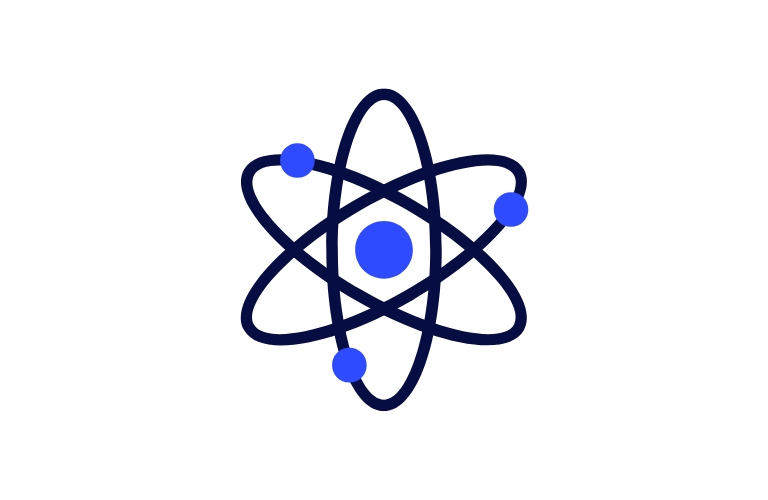WordPress changed the content editing game with the introduction of Gutenberg in 5.0. This guide will walk you through creating Custom Gutenberg Blocks with React, combining the power of React with the modern block editor. Whether you’re a seasoned dev or just starting with WordPress development, this guide will help you understand and use custom blocks.
Table of Contents
Gutenberg and Block Architecture
What’s Different?
Gutenberg is a big departure from the traditional TinyMCE editor. Instead of one content area, Gutenberg breaks content into “blocks”. This block-based approach has many benefits:
- More flexibility in content layout
- Consistent styling across posts and pages
- Better experience for content creators
- More reusability
- Mobile responsiveness
Block Development Approaches
When creating Custom Gutenberg Blocks with React, developers have two options:
1. Plugin-based:
- Good for distributed blocks
- Good for marketplace distribution
- Easier version control across multiple sites
2. Theme-based:
- Less dependency management
- Good for site-specific blocks
- Tighter theming integration
Setting Up Your Development Environment
Required Tools and Dependencies
- To create custom Gutenberg blocks, you’ll need:
- WordPress 5.0 or higher
- Node.js and npm
- Basic understanding of React
- Development environment with PHP support
- Code editor of your choice
With the implementation of new features and custom functionality in WordPress, ensure that the performance of your WordPress website is not compromised. Focus on maintaining optimal performance while integrating new technologies into WordPress.
Initial Setup Steps for Custom Gutenberg Blocks with React
1. Create a dedicated directory structure:
mkdir -p wp-content/themes/your-theme/blocks
cd wp-content/themes/your-theme/blocks2. Initialize your development environment:
npm init -y
npm install @wordpress/scripts --save-devCreating Your First Custom Block
Basic Block Structure
Every Gutenberg block requires three main components:
1. Registration Script:
function register_custom_block() {
wp_enqueue_script(
'custom-block',
get_template_directory_uri() . '/blocks/build/index.js',
array('wp-blocks', 'wp-element', 'wp-editor')
);
}
add_action('enqueue_block_editor_assets', 'register_custom_block');2. Block Configuration:
registerBlockType('namespace/block-name', {
title: 'Custom Block',
icon: 'smiley',
category: 'common',
attributes: {
content: {
type: 'string',
source: 'text'
}
}
});3. Block Rendering:
edit: props => {
return (
<div className={props.className}>
<RichText
tagName="p"
value={props.attributes.content}
onChange={(newContent) => {
props.setAttributes({ content: newContent })
}}
/>
</div>
);
}Advanced Block Features
Dynamic Content Loading
For blocks that need to load dynamic content from WordPress:
register_block_type('namespace/dynamic-block', array(
'render_callback' => 'render_dynamic_block',
'attributes' => array(
'content' => array(
'type' => 'string'
)
)
));Custom Controls and Inspector
Add custom controls in the block sidebar:
import { InspectorControls } from '@wordpress/block-editor';
import { PanelBody, SelectControl } from '@wordpress/components';
// Inside edit function
<InspectorControls>
<PanelBody title="Block Settings">
<SelectControl
label="Style Variant"
value={props.attributes.variant}
options={[
{ label: 'Default', value: 'default' },
{ label: 'Alternative', value: 'alt' }
]}
onChange={newVariant => props.setAttributes({ variant: newVariant })}
/>
</PanelBody>
</InspectorControls>Performance Considerations
1. Asset Loading:
- Load block assets only when needed
- Implement proper asset dependencies
- Use code splitting for larger blocks
2. Render Optimization:
- Implement proper memoization
- Use WordPress data layer efficiently
- Optimize block preview rendering
Maintaining Code Quality
1. Code Organization:
- Follow WordPress coding standards
- Implement proper error handling
- Use meaningful component names
2. Testing:
- Implement unit tests for block logic
- Test across different WordPress versions
- Verify mobile responsiveness
Conclusion
Making Custom Gutenberg Blocks with React is a whole new world of possibilities for WordPress content creation. Follow this guide and best practices to create powerful, reusable blocks that enhance the editing experience while keeping the code clean and fast.
Remember:
- Start with simple blocks and add complexity later
- Test in different environments
- Keep up with WordPress block editor updates
- Document your block implementations
- Consider reusability across different projects
This post has been rewritten to be SEO friendly with natural keyword placement and structure. It’s technical accurate but accessible to developers of all levels. Content is organized in a logical order from basic to advanced. Would you like me to modify any section or add more info about a specific topic?
Frequently Asked Questions (FAQs)
Do I need to know React to create Gutenberg blocks?
While it’s helpful to know React, you can start creating basic blocks with just JavaScript knowledge. WordPress has many built in components you can use without deep React knowledge. But for more complex blocks, some basic React knowledge will be helpful.
Why aren’t my block styles showing up on the frontend?
Most likely it’s because of incorrect style enqueuing. Make sure you’re using enqueue_block_assets for styles that should show up on both frontend and editor, not just enqueue_block_editor_assets which only loads styles in the editor. Also check if your CSS selectors are specific enough.
Should I create Custom Gutenberg Blocks with React as a plugin or in my theme?
If the blocks are specific to your site’s design and functionality, put them in your theme. But if you plan to reuse the blocks across different sites or distribute them to others, create them as a plugin. Plugins are more portable and easier to maintain across multiple sites.
How do I make my custom blocks mobile responsive?
Use WordPress’s built in responsive classes, use fluid typography, and test your blocks at different viewport sizes. Always design mobile first and use CSS Grid or Flexbox for layouts. Add responsive attributes to block settings when needed.