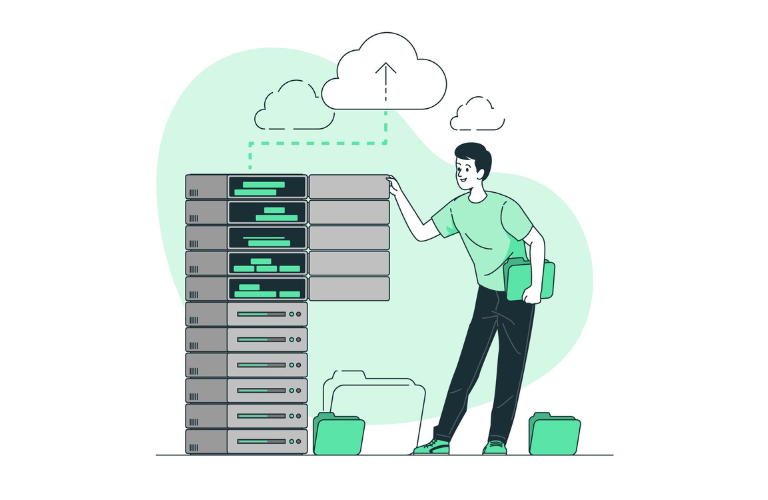Building a Home Media Server with Ubuntu is a rewarding project for anyone looking to stream movies, TV shows, music, and photos to devices at home. Whether you’re a tech-savvy hobbyist or a beginner, Ubuntu’s stability and flexibility make it a perfect choice for a non-enterprise media server.
This guide dives into setting up Plex and Jellyfin—two powerful, open-source media server solutions—while exploring advanced network configurations to boost performance and accessibility. From installation commands to time-saving shortcuts, we’ll cover everything you need to know to create a robust Home Media Server with Ubuntu.
Table of Contents
Why Choose Ubuntu for Your Home Media Server?
Ubuntu is a free, open-source Linux distribution known for its reliability, security, and vast community support. It’s ideal for a Home Media Server with Ubuntu because it runs on various hardware, from old laptops to dedicated machines, and supports both Plex and Jellyfin. Unlike enterprise setups, this guide focuses on home use, balancing simplicity with advanced skills to give you full control over your media. You’ll learn to organize files, stream seamlessly, and even access your server remotely, all while optimizing for speed and efficiency.
Before You Start: Prerequisites
Preparation is key to a smooth setup. Here’s what you need for your Home Media Server with Ubuntu:
- A 64-bit device running Ubuntu 18.04, 20.04, or 22.04 (desktop or server edition). An old PC or laptop works, but ensure ample storage for media files.
- A wired network connection for better performance (Wi-Fi works but may lag).
- A static IP address on your Ubuntu machine for consistent access.
- Basic familiarity with terminal commands—don’t worry, we’ll guide you!
- External drives or NAS for media storage, if needed.
Check your storage capacity—movies and TV shows can take gigabytes. A wired connection reduces buffering, especially for HD content, solving a common pain point for home users.
Option 1: Installing Jellyfin for Your Home Media Server with Ubuntu
Jellyfin is a free, open-source media server with no premium tiers, giving you complete control. It streams video, audio, and photos to any device with a modern web browser, plus apps for Android, Android TV, and Amazon Fire TV. Here’s how to set it up:
Start by updating your Ubuntu system. Open the terminal and run:
sudo apt update && sudo apt -y upgradeInstall necessary tools like curl and HTTPS support for APT:
sudo apt install -y curl apt-transport-httpsEnable the Ubuntu universe repository:
sudo add-apt-repository universeAdd the Jellyfin repository to your system:
echo "deb [arch=$( dpkg --print-architecture )] https://repo.jellyfin.org/ubuntu $( lsb_release -c -s ) main" | sudo tee /etc/apt/sources.list.d/jellyfin.listImport the GPG signing key to verify downloads:
curl https://repo.jellyfin.org/ubuntu/jellyfin_team.gpg.key | sudo apt-key add -Update the package list and install Jellyfin:
sudo apt update
sudo apt install -y jellyfinEnable Jellyfin to start at boot and launch it:
sudo systemctl enable jellyfin.service
sudo systemctl start jellyfin.serviceNow, open a browser and go to http://IP_ADDRESS:8096, replacing “IP_ADDRESS” with your static IP. Follow the setup wizard: select your language, create an admin account with a name and password, skip adding libraries for now, choose metadata preferences, and decide on remote access (disable for now for security). Your Home Media Server with Ubuntu is taking shape!
Option 2: Setting Up Plex for Your Home Media Server with Ubuntu
Plex is another popular choice, offering a slick interface and robust streaming. While it has paid features, the free version suits most home users. Here’s a simple implementation:
Update your system:
sudo apt update && sudo apt -y upgradeDownload the Plex server package from the official site. Visit Plex’s download page (an authoritative external link: https://www.plex.tv/media-server-downloads/) and grab the latest Ubuntu version. Install it with:
sudo dpkg -i plexmediaserver_*.debReplace plexmediaserver_*.deb with the file name you downloaded. Start and enable Plex:
sudo systemctl enable plexmediaserver.service
sudo systemctl start plexmediaserver.serviceAccess Plex at http://IP_ADDRESS:32400/web. Sign in or create a Plex account, name your server, and add media libraries by pointing to your folders. Plex auto-fetches metadata like posters and ratings from sources like TheMovieDB.
Both Plex and Jellyfin work well for a Home Media Server with Ubuntu, but Jellyfin is fully free, while Plex offers a polished app ecosystem.
Adding Media Libraries
Your Home Media Server with Ubuntu needs content! For Jellyfin, sign in at http://IP_ADDRESS:8096, click the top-right icon for the admin dashboard, and select “Libraries” under Server. Click “Add Media Library,” choose a content type (e.g., movies, music), name it, and hit the plus sign to add a folder. Enter the full path (e.g., /media/username/movies) and click OK.
For Plex, go to http://IP_ADDRESS:32400/web, select your server, and click “Add Library.” Pick a type, name it, and browse to your media folder. Ensure the plex or jellyfin user has read and execute permissions:
sudo setfacl -m u:jellyfin:rx /media/username/
sudo setfacl -m u:plex:rx /media/username/Add new files to these folders, and both servers scan automatically. This solves the pain point of disorganized media, keeping your library tidy.
Advanced Network Configurations for Performance
A Home Media Server with Ubuntu shines with advanced tweaks. Slow streaming or access issues frustrate users, so let’s optimize:
Set a static IP to avoid connection drops. Edit your network config (e.g., via Netplan):
sudo nano /etc/netplan/01-netcfg.yamlAdd or modify:
network:
version: 2
ethernets:
eth0:
addresses:
- 192.168.1.100/24
gateway4: 192.168.1.1
nameservers:
addresses: [8.8.8.8, 8.8.4.4]Apply with sudo netplan apply. Replace values with your network’s details.
For remote access, avoid native options without encryption. Instead, set up a reverse proxy with Nginx for security and speed:
Install Nginx:
sudo apt install nginxCreate a config file:
sudo nano /etc/nginx/conf.d/media-server.confAdd:
server {
listen 80;
server_name media.example.com;
access_log /var/log/nginx/media.access;
error_log /var/log/nginx/media.error;
set $media 127.0.0.1;
location / {
proxy_pass http://127.0.0.1:8096;
proxy_set_header Host $host;
proxy_set_header X-Real-IP $remote_addr;
proxy_set_header X-Forwarded-For $proxy_add_x_forwarded_for;
proxy_set_header X-Forwarded-Proto $scheme;
proxy_buffering off;
}
}Replace media.example.com with your domain (get one from NameCheap for ease). Test and reload:
sudo nginx -t
sudo systemctl reload nginxSecure it with HTTPS using Let’s Encrypt:
sudo apt install certbot python3-certbot-nginx
sudo certbot --nginx --agree-tos --redirect --hsts --staple-ocsp --email you@example.com -d media.example.comNow access your Home Media Server with Ubuntu via https://media.example.com safely from anywhere!
Time-Saving Shortcuts for Your Home Media Server with Ubuntu
Efficiency matters. Here are shortcuts to streamline your setup:
- Automate updates: Run sudo apt update && sudo apt upgrade -y in a cron job. Edit with crontab -e and add: 0 2 * * * sudo apt update && sudo apt upgrade -y for daily updates at 2 AM.
- Quick permission fix: Use sudo setfacl -R -m u:jellyfin:rx /media/username/ to grant access to all subfolders (be cautious with sensitive files).
- Check status fast: systemctl status jellyfin or systemctl status plexmediaserver shows if your server’s running. Restart with sudo systemctl restart jellyfin if needed.
These tricks save time, letting you enjoy your Home Media Server with Ubuntu sooner.
Adding Users for Family and Friends
Share your Home Media Server with Ubuntu safely. For Jellyfin, from the admin dashboard, go to “Users” under Server, click the plus sign, enter a name and password, and uncheck “Enable access to all libraries” to limit access. Save the account. For Plex, go to “Settings,” then “Users & Sharing,” and invite users via email with specific library permissions. This keeps your admin account private and solves the pain point of unwanted access.
Enhancing with Plugins and Troubleshooting
Boost your Home Media Server with Ubuntu using plugins. In Jellyfin, go to “Plugins” under “Advanced,” browse the Catalog, and install OpenSubtitles for auto-subtitles. Restart after installation. For Plex, explore “Plugins” in the web interface for similar add-ons.
Troubleshooting tips:
- If Jellyfin can’t read files, check permissions with ls -l and fix via setfacl.
- Slow streaming? Use a wired connection or check CPU usage with top.
- Socket errors with WireGuard? Edit /etc/wireguard/your-interface.conf, add AllowedIPs = 10.0.0.0/8, 239.255.255.250, and restart.
Final Thoughts
Creating a Home Media Server with Ubuntu is a fun, practical way to manage and stream your media. Jellyfin offers a fully free solution, while Plex brings a polished experience. With advanced network setups like static IPs and reverse proxies, your server runs fast and secure. Follow these steps, use the shortcuts, and enjoy movies, music, and more on any device. For more tips, check guides on securing Ubuntu servers or optimizing network performance. Ready to dive in? Your Home Media Server with Ubuntu awaits!
FAQs
1. What is a Home Media Server with Ubuntu?
A Home Media Server with Ubuntu is a setup where you use the Ubuntu operating system to run software like Plex or Jellyfin, allowing you to store, organize, and stream movies, music, and photos to devices like your phone, TV, or laptop at home.
2. Why should I use Ubuntu for my home media server?
Ubuntu is free, stable, and secure, making it perfect for a Home Media Server with Ubuntu. It works on old or new hardware, supports popular media apps, and has a huge community for help.
3. How do I install Jellyfin for a Home Media Server with Ubuntu?
Update your system with sudo apt update && sudo apt -y upgrade, add the Jellyfin repository, install it with sudo apt install -y jellyfin, and start it using sudo systemctl start jellyfin.service. Access it at http://IP_ADDRESS:8096 in your browser.
4. Can I access my Home Media Server with Ubuntu remotely?
Yes! Set up a reverse proxy with Nginx or Apache and secure it with a free Let’s Encrypt HTTPS certificate. This lets you safely access your Home Media Server with Ubuntu from anywhere using a domain like https://media.example.com.
5. What hardware do I need for a Home Media Server with Ubuntu?
You’ll need a 64-bit device (like an old laptop or PC) running Ubuntu 18.04, 20.04, or 22.04, enough storage for media files, and a wired network connection for best performance.
6. How do I add media to my Home Media Server with Ubuntu?
For Jellyfin or Plex, go to the web interface, select “Add Media Library,” choose a content type (e.g., movies), and point to your media folder (e.g., /media/username/movies). Ensure the server has permission with sudo setfacl -m u:jellyfin:rx /media/username/.
7. Is a Home Media Server with Ubuntu free to set up?
Yes! Ubuntu and Jellyfin are completely free. Plex has a free version, though some features require a paid subscription. You can build a robust Home Media Server with Ubuntu at no software cost!