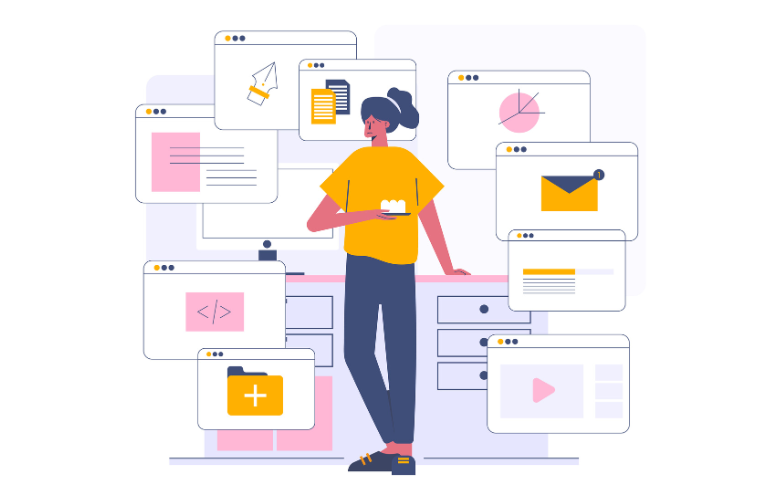Building Progressive Web Apps with Laravel is a game-changer for developers aiming to deliver fast, reliable, and engaging web experiences. Progressive Web Apps (PWAs) combine the best of web and mobile apps, offering offline functionality, push notifications, and an app-like interface. By leveraging Laravel’s robust PHP framework and libraries like Workbox, developers can create PWAs that boost user experience (UX) and performance.
This guide walks you through creating a simple offline-capable PWA, highlighting benefits, implementation steps, and time-saving shortcuts.
Table of Contents
Why Choose PWAs?
PWAs bridge the gap between websites and native apps. They load quickly, work offline, and can be installed on a user’s home screen, providing a seamless experience. According to data, PWAs can improve site performance by 63%, with an average load time of 2.75 seconds, and increase user engagement by 68%. These stats make PWAs a powerful tool for businesses aiming to retain users and drive traffic.
Benefits of Building Progressive Web Apps with Laravel
Laravel’s elegant syntax, robust ecosystem, and community support make it ideal for PWA development. Here’s why:
- Seamless Performance: Laravel’s routing and caching mechanisms ensure fast load times.
- Enhanced UX: Features like real-time event broadcasting improve user interaction.
- Cost-Effective: Laravel’s reusable components and rapid development tools save time.
- Security: Built-in protections against XSS and CSRF ensure secure apps.
- SEO-Friendly: Laravel supports SEO-friendly URLs and meta tag management.
Prerequisites for Building a PWA
Before diving into building Progressive Web Apps with Laravel, ensure you have:
- PHP (>= 7.2)
- Composer
- Node.js and npm
- Laravel CLI
- Basic knowledge of JavaScript and Service Workers
Step-by-Step Guide to Building a PWA with Laravel
Let’s create a simple offline-capable PWA using Laravel and the silviolleite/laravel-pwa package, enhanced with Workbox for advanced caching.
Step 1: Set Up a Laravel Project
Start by creating a new Laravel project. Open your terminal and run:
composer create-project --prefer-dist laravel/laravel pwa-demo
cd pwa-demoThis sets up a fresh Laravel project named pwa-demo. If you’re using an existing project, ensure it’s updated and navigate to its directory.
Step 2: Install the Laravel PWA Package
To simplify PWA setup, use the silviolleite/laravel-pwa package. Install it via Composer:
composer require silviolleite/laravel-pwaPublish the package’s configuration file:
php artisan vendor:publish --provider="LaravelPWA\Providers\LaravelPWAServiceProvider"This creates a config/laravelpwa.php file where you can customize PWA settings.
Step 3: Configure the PWA Manifest
The manifest file defines your PWA’s identity, including its name, icons, and theme colors. Edit config/laravelpwa.php to customize settings:
return [
'name' => 'My PWA Demo',
'short_name' => 'PWA Demo',
'start_url' => '/',
'background_color' => '#ffffff',
'theme_color' => '#007bff',
'display' => 'standalone',
'orientation' => 'any',
'icons' => [
'72x72' => '/images/icons/icon-72x72.png',
'96x96' => '/images/icons/icon-96x96.png',
'128x128' => '/images/icons/icon-128x128.png',
'144x144' => '/images/icons/icon-144x144.png',
'152x152' => '/images/icons/icon-152x152.png',
'192x192' => '/images/icons/icon-192x192.png',
'384x384' => '/images/icons/icon-384x384.png',
'512x512' => '/images/icons/icon-512x512.png',
],
'splash' => [
'640x1136' => '/images/icons/splash-640x1136.png',
'750x1334' => '/images/icons/splash-750x1334.png',
],
];Create the public/images/icons directory and add the specified icons and splash screens. These ensure your PWA looks great on all devices.
Step 4: Set Up the Service Worker with Workbox
Service Workers enable offline functionality and caching. While the laravel-pwa package generates a basic Service Worker, integrating Workbox offers advanced caching strategies. Install Workbox via npm:
npm install workbox-cli --save-devGenerate a Workbox configuration file (workbox-config.js) in your project root:
module.exports = {
globDirectory: 'public/',
globPatterns: [
'**/*.{css,js,png,jpg,svg,html}',
'/ offline',
],
swDest: 'public/sw.js',
runtimeCaching: [{
urlPattern: /\//,
handler: 'NetworkFirst',
options: {
cacheName: 'pwa-cache',
expiration: {
maxEntries: 50,
},
},
}],
};Run Workbox to generate the Service Worker:
npx workbox generateSW workbox-config.jsThis creates a public/sw.js file that caches key assets and uses a NetworkFirst strategy for the root URL, ensuring fresh content when online and cached content offline.
Step 5: Add Service Worker Registration
To register the Service Worker, add the following code to your main Blade template (e.g., resources/views/layouts/app.blade.php) before the closing </body> tag:
<script>
if ('serviceWorker' in navigator) {
navigator.serviceWorker.register('/sw.js')
.then(reg => console.log('Service Worker registered:', reg.scope))
.catch(err => console.error('Service Worker registration failed:', err));
}
</script>Also, include the manifest in the <head> section:
<link rel="manifest" href="/manifest.json">
<meta name="theme-color" content="#007bff">Step 6: Create an Offline Page
Create a Blade template for offline scenarios at resources/views/offline.blade.php:
<!DOCTYPE html>
<html>
<head>
<title>Offline | My PWA Demo</title>
<meta name="description" content="Offline page for My PWA Demo, built with Laravel.">
</head>
<body>
<h1>You're Offline</h1>
<p>Please check your internet connection and try again.</p>
</body>
</html>Add a route in routes/web.php:
Route::get('/offline', function () {
return view('offline');
});Update the Service Worker (public/sw.js) to serve this page when offline:
self.addEventListener('fetch', event => {
event.respondWith(
fetch(event.request).catch(() => caches.match('/offline'))
);
});Step 7: Make Your PWA Installable
For your PWA to be installable, ensure it’s served over HTTPS in production (use Let’s Encrypt for a free SSL certificate) and meets these criteria:
- Valid web app manifest
- Registered Service Worker
- HTTPS connection
Test installability using Chrome DevTools’ Application tab. You should see an “Add to Home Screen” prompt.
Step 8: Test Your PWA
Run your Laravel server:
php artisan serveOpen http://localhost:8000 in Chrome, go to DevTools > Application, and verify the manifest and Service Worker. Use Lighthouse to audit performance and PWA compliance. Test offline mode by toggling “Offline” in the Network tab.
Step 9: Enhance with Push Notifications
To add push notifications, integrate Firebase Cloud Messaging (FCM). Install Firebase SDK via npm:
npm install firebaseInitialize Firebase in your JavaScript:
import { initializeApp } from 'firebase/app';
import { getMessaging, getToken } from 'firebase/messaging';
const firebaseConfig = {
apiKey: "your-api-key",
authDomain: "your-auth-domain",
projectId: "your-project-id",
// ... other config
};
const app = initializeApp(firebaseConfig);
const messaging = getMessaging(app);
getToken(messaging, { vapidKey: 'your-vapid-key' })
.then(token => console.log('FCM Token:', token))
.catch(err => console.error('FCM Error:', err));
Update your Service Worker to handle push events:
self.addEventListener('push', event => {
const data = event.data.json();
self.registration.showNotification(data.title, {
body: data.body,
icon: '/images/icons/icon-192x192.png',
});
});Time-Saving Shortcuts
- Use Laravel Mix: Simplify asset management with Laravel Mix for compiling CSS and JavaScript.
- Leverage Blade Directives: Use @laravelPWA to automatically include PWA assets in your Blade templates.
- Automate with Workbox CLI: Generate Service Workers quickly with Workbox’s CLI instead of writing them manually.
- Community Packages: Explore Laravel’s ecosystem for additional PWA packages to speed up development.
Demo: A Simple Offline-Capable App
Let’s create a basic to-do list PWA. Extend the setup above by adding a to-do model and controller:
php artisan make:model Todo -mcrUpdate the migration (database/migrations/xxxx_create_todos_table.php):
Schema::create('todos', function (Blueprint $table) {
$table->id();
$table->string('task');
$table->boolean('completed')->default(false);
$table->timestamps();
});Run migrations:
php artisan migrateCreate a Blade view (resources/views/todos/index.blade.php):
<!DOCTYPE html>
<html>
<head>
<title>To-Do PWA | My PWA Demo</title>
<link rel="stylesheet" href="{{ asset('css/app.css') }}">
<link rel="manifest" href="/manifest.json">
<meta name="theme-color" content="#007bff">
</head>
<body>
<h1>My To-Do List</h1>
<ul>
@foreach ($todos as $todo)
<li>{{ $todo->task }} - {{ $todo->completed ? 'Done' : 'Pending' }}</li>
@endforeach
</ul>
<script src="{{ asset('/sw.js') }}"></script>
<script>
if ('serviceWorker' in navigator) {
navigator.serviceWorker.register('/sw.js');
}
</script>
</body>
</html>Add a route in routes/web.php:
Route::get('/todos', [App\Http\Controllers\TodoController::class, 'index']);In TodoController.php, fetch todos:
public function index()
{
$todos = Todo::all();
return view('todos.index', compact('todos'));
}Cache the /todos route in workbox-config.js:
globPatterns: ['**/*.{css,js,png,jpg,svg,html}', '/todos', '/offline'],This creates a simple to-do list PWA that works offline, displaying cached tasks.
Common Pain Points and Solutions
- Slow Load Times: Use Workbox’s caching strategies (e.g., NetworkFirst, StaleWhileRevalidate) to optimize performance.
- Complex Service Worker Logic: Leverage Workbox to simplify Service Worker creation.
- Cross-Browser Compatibility: Test on multiple browsers using tools like BrowserStack.
- Offline UX: Provide clear offline messages and cache critical routes.
Conclusion
Building Progressive Web Apps with Laravel empowers developers to create fast, reliable, and engaging web experiences. By combining Laravel’s robust features with libraries like Workbox, you can deliver offline-capable apps with minimal effort. The demo above shows how simple it is to create a functional PWA. Explore advanced features like background sync and keep experimenting to enhance your PWA’s capabilities.
For more Laravel tips, check out Laravel’s official documentation or our guides on Laravel Performance Optimization and SaaS Development with Laravel. For Workbox details, visit Google’s Workbox documentation.
Happy coding, and let your PWAs shine!
FAQs
1. What is a Progressive Web App (PWA) in Laravel?
A Progressive Web App (PWA) in Laravel is a web application built using the Laravel PHP framework that behaves like a native mobile app. It offers features like offline functionality, push notifications, and home screen installation, providing a fast and engaging user experience across devices.
2. Why should I use Laravel for building PWAs?
Laravel simplifies PWA development with its robust features like routing, caching, and Blade templating. It offers built-in security, SEO-friendly URLs, and packages like silviolleite/laravel-pwa to streamline Service Worker and manifest setup, saving development time.
3. How do I make my Laravel PWA work offline?
To enable offline functionality, use a Service Worker to cache assets. Install the laravel-pwa package, configure caching in workbox-config.js using Workbox, and create an offline Blade template (offline.blade.php). Add a route (/offline) to display this page when the network fails.
4. What are the key steps to build a PWA with Laravel?
- Install Laravel and the silviolleite/laravel-pwa package.
- Configure the PWA manifest in config/laravelpwa.php.
- Set up a Service Worker with Workbox for caching.
- Create an offline page and route.
- Test with Lighthouse in Chrome DevTools to ensure compliance.
5. Can I add push notifications to my Laravel PWA?
Yes, integrate Firebase Cloud Messaging (FCM) with your Laravel PWA. Install the Firebase SDK, initialize it in your JavaScript, and update the Service Worker to handle push events. This allows sending notifications even when the app is offline.
6. How do I test if my Laravel PWA is installable?
Ensure your PWA has a valid manifest, a registered Service Worker, and is served over HTTPS. Open Chrome DevTools, go to the Application tab, and check for the manifest and Service Worker. Use Lighthouse to verify installability and see if the “Add to Home Screen” prompt appears.
7. What tools can improve my Laravel PWA’s performance?
Use Workbox for advanced caching strategies, Laravel Mix for asset management, and Blade directives like @laravelPWA for easy asset inclusion. Test performance with Lighthouse and optimize images and routes to reduce load times.