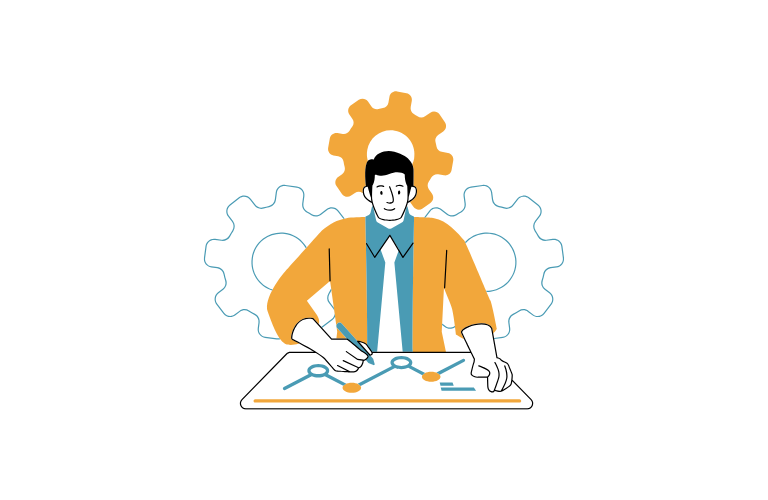Backing up your Ubuntu server is not just a best practice—it’s a necessity. Whether you’re managing a personal project or a business-critical application, data loss can be catastrophic. In this guide, we’ll explore Ubuntu Server Backup Automation Strategies to help you safeguard your data, streamline your workflow, and ensure peace of mind.
Table of Contents
Why Backup Automation is Crucial
Imagine losing weeks, months, or even years of work due to a server crash, malware attack, or accidental deletion. Unfortunately, this scenario is all too common. Manual backups are time-consuming and prone to human error, making automation the ideal solution.
By automating your Ubuntu server backups, you can:
- Save time and reduce manual effort.
- Ensure consistent and reliable backups.
- Minimize the risk of data loss.
- Adhere to the 3-2-1 backup rule: three copies of your data, stored on two different media, with one copy offsite.
The 3-2-1 Backup Rule Explained
The 3-2-1 backup rule is a gold standard for data protection. Here’s how it works:
- Three Copies: Maintain your primary data and two backups.
- Two Media Types: Store backups on different devices (e.g., external SSD and cloud storage).
- One Offsite Copy: Keep at least one backup in a remote location (e.g., AWS S3).
This strategy ensures redundancy and protects against hardware failure, theft, or natural disasters.
Ubuntu Server Backup Automation Strategies
Let’s dive into practical strategies to automate your Ubuntu server backups.
1. Timeshift for System Snapshots
Timeshift is a powerful tool for creating system snapshots. It’s particularly useful for restoring your system to a previous state after a failed update or configuration change.
How to Set Up Timeshift:
1. Install Timeshift:
sudo apt-get install timeshift2. Configure it to create daily, weekly, and monthly snapshots.
3. Store snapshots on a dedicated SSD for quick recovery.
Pro Tip: Use Timeshift in conjunction with other backup tools for maximum protection.
2. Automating Backups with Shell Scripts
Shell scripting is a versatile way to automate backups. Below is a sample script to back up critical directories and manage backup rotation.
Backup Script Example:
#!/bin/bash
# Configuration
backup_dir="/var/backups/web_server"
source_dirs=("/var/www/html" "/etc/apache2")
# Number of backup copies to retain
num_backups_to_keep=7
# Create backup directory if it doesn't exist
mkdir -p "$backup_dir"
# Generate backup file name with timestamp
backup_file="$backup_dir/backup_$(date +%Y%m%d%H%M%S).tar.gz"
# Perform backup
tar -czvf "$backup_file" "${source_dirs[@]}"
# Remove old backups exceeding the specified limit
num_backups=$(ls -1 "$backup_dir" | grep -c '^backup_')
num_backups_to_remove=$((num_backups - num_backups_to_keep))
if [ $num_backups_to_remove -gt 0 ]; then
old_backups=$(ls -1 "$backup_dir" | grep '^backup_' | sort | head -n $num_backups_to_remove)
for old_backup in $old_backups; do
rm "$backup_dir/$old_backup"
echo "Removed old backup: $old_backup"
done
fi
echo "Backup completed successfully: $backup_file"How to Use the Script:
1. Save the script as backup_script.sh.
2. Make it executable:
chmod +x backup_script.sh3. Schedule it with cron to run daily:
0 3 * * * /path/to/backup_script.sh This script ensures efficient disk space usage by retaining only the most recent backups.
3. Clonezilla for Full Disk Backups
For a more robust solution, use Clonezilla to create full disk images. This is ideal for disaster recovery scenarios.
Steps to Use Clonezilla:
- Download and create a bootable Clonezilla USB drive.
- Boot your server from the USB drive.
- Follow the prompts to create a disk image.
- Store the image on an external SSD or cloud storage.
Pro Tip: Perform Clonezilla backups monthly and store them offsite for added security.
4. Cloud Backup with AWS S3
Storing backups offsite is a critical component of the 3-2-1 rule. AWS S3 is a reliable and scalable option for cloud backups.
How to Back Up to AWS S3:
1. Install the AWS CLI:
sudo apt-get install awscli 2. Configure your AWS credentials:
aws configure 3. Upload your backups to S3:
aws s3 cp /path/to/backup.tar.gz s3://your-bucket-name/ For long-term storage, consider using S3 Glacier to reduce costs.
5. Automating Reminders with Todoist
Even with automation, it’s essential to monitor your backup strategy. Use Todoist or a similar tool to set reminders for manual tasks like Clonezilla backups or cloud uploads.
Best Practices for Ubuntu Server Backup Automation
- Test Your Backups Regularly: Ensure your backups are functional by performing periodic restores.
- Encrypt Sensitive Data: Use tools like GPG to encrypt backups before storing them offsite.
- Monitor Backup Logs: Check logs to verify that backups are running as expected.
- Use Versioning: Keep multiple versions of files to recover from accidental deletions or corruption.
- Optimize Storage Costs: Use compression and tiered storage (e.g., S3 Glacier) to reduce expenses.
Conclusion
Automating your Ubuntu server backups is a game-changer. By implementing tools like Timeshift, shell scripts, Clonezilla, and AWS S3, you can create a robust backup strategy that adheres to the 3-2-1 rule.
Don’t wait for a disaster to strike—start automating your backups today!