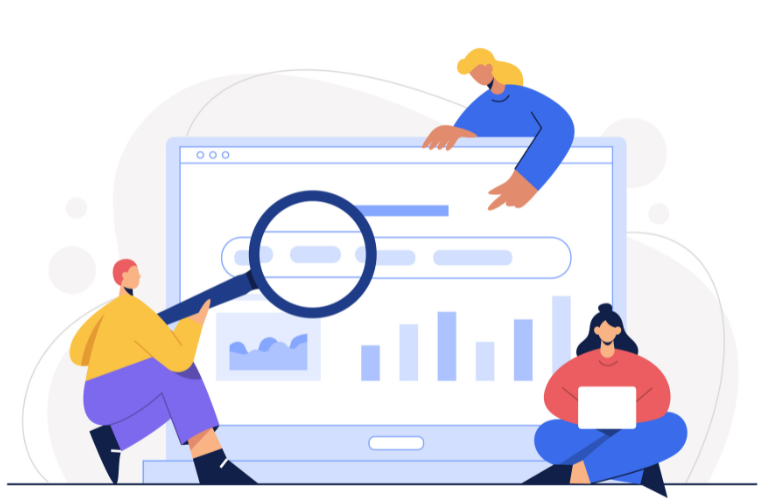The WordPress real-time semantic search plugin is revolutionizing how users interact with websites. Unlike traditional keyword-based searches, these plugins leverage artificial intelligence (AI) and natural language processing (NLP) to understand user intent, delivering relevant results instantly. Whether you’re running a blog, e-commerce store, or knowledge base, implementing a WordPress real-time semantic search plugin can improve navigation, reduce bounce rates, and boost conversions.
This guide explores how to build or use such a plugin, offering actionable insights to enhance content discovery while addressing common pain points like slow performance or irrelevant results.
Table of Contents
Why Semantic Search Matters for WordPress Sites
Traditional WordPress search relies on exact keyword matches, often delivering outdated or irrelevant results. A WordPress real-time semantic search plugin changes this by analyzing the meaning behind queries. For example, if a user searches “best summer dresses,” the plugin understands the intent and surfaces relevant products or articles, even if the exact phrase isn’t used. This creates a smoother, more intuitive user experience.
Semantic search uses AI technologies like NLP and machine learning to interpret context, handle typos, and support natural language queries. This is especially valuable for content-heavy sites or WooCommerce stores with thousands of products, where users expect fast, accurate results. By adopting a WordPress real-time semantic search plugin, you ensure your site meets modern user expectations.
Benefits of Using a WordPress Real-Time Semantic Search Plugin
Implementing a WordPress real-time semantic search plugin offers multiple advantages for site owners and visitors alike. Here are the key benefits:
- Improved User Experience: Semantic search understands user intent, delivering relevant results even for vague or conversational queries.
- Faster Content Discovery: AI-powered plugins provide instant results, reducing the time users spend searching.
- Higher Engagement: Relevant results keep users on your site longer, lowering bounce rates.
- Increased Conversions: For e-commerce sites, personalized product suggestions drive sales.
- Multilingual Support: Many plugins support over 100 languages, making your content accessible globally.
These benefits address common pain points, such as slow search performance or irrelevant results, making your site more user-friendly and competitive.
Popular WordPress Real-Time Semantic Search Plugins
Several plugins bring AI-powered semantic search to WordPress. Here’s a look at some top options based on recent insights from authoritative sources:
- ExpertRec: Known for lightning-fast results and easy customization, ExpertRec uses AI to deliver personalized search and recommendations. It’s ideal for WooCommerce stores with large inventories, offering typo-tolerant and voice search features.
- WP Engine Smart Search AI: This plugin provides semantic search with native WordPress integration. It’s headless-ready, supports natural language queries, and requires minimal setup, making it perfect for premium WP Engine users.
- AI Engine: A versatile plugin supporting vector databases and OpenAI integration, AI Engine offers semantic search, chatbot functionality, and multi-file uploads. It’s great for developers building advanced AI workflows.
- AI Search: This plugin replaces default WordPress search with an AI-powered system, using OpenAI’s text-embedding models for context-aware results. It includes caching for performance and bulk embedding generation.
Each plugin addresses specific needs, from e-commerce to content-heavy sites, ensuring you can find one that fits your goals.
How to Choose the Right Plugin for Your Site
Selecting the best WordPress real-time semantic search plugin depends on your site’s needs and technical requirements. Consider these factors:
- Site Type: E-commerce sites may prioritize plugins like ExpertRec for product discovery, while blogs might opt for AI Engine’s content-focused features.
- Ease of Setup: Plugins like WP Engine Smart Search AI require minimal configuration, ideal for non-technical users.
- Performance: Look for plugins with caching or dedicated search servers to avoid slowing down your site.
- Compatibility: Ensure the plugin works with your theme (e.g., Astra, Divi) or page builder (e.g., Elementor, Gutenberg).
- Budget: Some plugins, like AI Search, offer free versions, while others, like WP Engine Smart Search AI, are premium-only.
Evaluate your site’s size, audience, and goals to choose a plugin that delivers fast, relevant results without compromising performance.
Implementing a WordPress Real-Time Semantic Search Plugin
Implementing a WordPress real-time semantic search plugin is straightforward, even for beginners. Below is a step-by-step guide using AI Search as an example, based on its official documentation.
Step 1: Install the Plugin
Navigate to your WordPress admin panel, go to Plugins > Add New, and search for “AI Search.” Install and activate the plugin. Alternatively, download the plugin from WordPress.org and upload the ZIP file.
Step 2: Configure API Settings
AI Search uses OpenAI’s text-embedding-3-small model via an external Node.js service. In the plugin’s admin settings:
- Enter the global token and service URL provided during setup.
- Adjust the similarity threshold (0–1) to fine-tune result relevance.
- Enable caching to store search embeddings in transients for one day, improving performance.
Step 3: Generate Embeddings
Use the bulk embedding generation feature to index your posts or custom post types. This ensures all content is ready for semantic search. You can sync content manually or set up automatic syncing for new posts.
Step 4: Add Search to Your Site
AI Search enhances the default WordPress search bar. For custom placement, use the provided shortcode [ai_search] on any page. This works with popular themes like Astra or page builders like Elementor.
Step 5: Test and Optimize
Test the search bar with queries like “best summer dresses” or “how to fix a leaky faucet.” Monitor results for relevance and adjust the similarity threshold if needed. Check WP Hive Insights for compatibility issues with your WordPress version or PHP.
This simple implementation ensures fast, AI-powered search without complex coding, saving time for site owners.
Building Your Own WordPress Real-Time Semantic Search Plugin
For developers, building a custom WordPress real-time semantic search plugin offers full control. Here’s a simplified approach using OpenAI’s API and WordPress hooks.
Step 1: Set Up the Plugin Structure
Create a plugin folder (e.g., wp-semantic-search) in wp-content/plugins. Add a main PHP file:
wp-semantic-search.php
<?php
/*
Plugin Name: WP Semantic Search
Description: AI-powered semantic search for WordPress
Version: 1.0
Author: Your Name
*/
?>Step 2: Integrate OpenAI API
Use OpenAI’s text-embedding-3-small model to generate embeddings. Install the OpenAI PHP client via Composer:
composer require openai-php/clientIn your plugin, add API integration:
require_once plugin_dir_path(__FILE__) . 'vendor/autoload.php';
use OpenAI\OpenAI;
function wp_semantic_search_init() {
$client = OpenAI::client('your-openai-api-key');
// API logic here
}
add_action('init', 'wp_semantic_search_init');Step 3: Generate and Store Embeddings
Create a function to generate embeddings for posts and store them in custom post meta:
function wp_semantic_generate_embedding($post_id) {
$post = get_post($post_id);
$content = $post->post_content . ' ' . $post->post_title;
$client = OpenAI::client('your-openai-api-key');
$response = $client->embeddings()->create([
'model' => 'text-embedding-3-small',
'input' => $content,
]);
$embedding = $response->embeddings[0]->embedding;
update_post_meta($post_id, '_semantic_embedding', $embedding);
}
add_action('save_post', 'wp_semantic_generate_embedding');Step 4: Enhance Search Queries
Override the default WordPress search query using the pre_get_posts hook. Calculate cosine similarity between the query embedding and stored post embeddings to rank results.
Step 5: Cache Results
Use WordPress transients to cache search results for 24 hours, reducing API calls and improving performance:
function wp_semantic_search_cache($query, $results) {
set_transient('semantic_search_' . md5($query), $results, DAY_IN_SECONDS);
}This basic setup provides a foundation for a custom WordPress real-time semantic search plugin. For advanced features, integrate vector databases like Weaviate or Pinecone.
Use Cases for Semantic Search in WordPress
A WordPress real-time semantic search plugin shines in various scenarios:
- E-commerce Stores: Help customers find products using natural language queries like “affordable running shoes” or image uploads.
- Knowledge Bases: Enable users to ask conversational questions, such as “how to reset my password,” for instant answers.
- Blogs and Media Sites: Surface relevant articles based on user intent, improving content discovery.
- Multilingual Sites: Support searches in over 100 languages, broadening your audience.
These use cases demonstrate how semantic search enhances user experience across diverse WordPress sites.
Tips for Optimizing Performance
To ensure your WordPress real-time semantic search plugin performs well, follow these best practices:
- Use Caching: Enable transient caching to reduce API calls and speed up results.
- Optimize Server Resources: Use a VPS for plugins requiring AI model hosting, as shared hosting may not suffice.
- Test Compatibility: Check for JavaScript or PHP issues using tools like WP Hive Insights.
- Monitor Usage: Track API usage to manage costs, especially with premium services like OpenAI.
These steps address common performance pain points, ensuring a seamless search experience.
Shortcuts for Time-Saving Implementation
To save time when implementing a WordPress real-time semantic search plugin:
- Use Shortcodes: Plugins like AI Search offer shortcodes for quick integration without coding.
- Leverage Prebuilt APIs: Use existing APIs from OpenAI or Weaviate to avoid building complex backend logic.
- Automate Syncing: Set up automatic content syncing to keep search data updated without manual intervention.
- Start with Free Versions: Test free plugins like AI Search before investing in premium options.
These shortcuts streamline setup and maintenance, letting you focus on site growth.
Common Challenges and Solutions
While implementing a WordPress real-time semantic search plugin, you may encounter challenges:
- Slow Performance: Use caching and dedicated search servers to improve speed.
- Compatibility Issues: Test plugins with your WordPress version and theme to avoid conflicts.
- High API Costs: Monitor usage and opt for plugins with flat-rate pricing, like ExpertRec.
- Complex Setup: Choose user-friendly plugins like WP Engine Smart Search AI for quick deployment.
Addressing these challenges ensures a smooth integration process.
Conclusion
A WordPress real-time semantic search plugin transforms how users interact with your site, delivering fast, relevant results that boost engagement and conversions. Whether you choose a ready-made plugin like ExpertRec or build a custom solution, the benefits of AI-powered search are undeniable. By following this guide, you can implement semantic search efficiently, address performance issues, and enhance content discovery. Start today to make your WordPress site smarter and more user-friendly.
FAQs
1. What is a WordPress real-time semantic search plugin?
A WordPress real-time semantic search plugin uses AI and natural language processing (NLP) to understand user intent and deliver relevant search results instantly. Unlike traditional search, it interprets the meaning behind queries, making it ideal for blogs, e-commerce, or content-heavy sites.
2. How does a WordPress real-time semantic search plugin improve my site?
It enhances user experience by providing faster, more accurate search results. The plugin reduces bounce rates, boosts engagement, and increases conversions by helping users find content or products using natural language queries, even with typos or vague terms.
3. Which is the best WordPress real-time semantic search plugin?
Popular options include ExpertRec for e-commerce, WP Engine Smart Search AI for easy setup, and AI Search for OpenAI integration. Choose based on your site type, budget, and compatibility with themes like Astra or page builders like Elementor.
4. Is it easy to install a WordPress real-time semantic search plugin?
Yes, most plugins like AI Search or ExpertRec are beginner-friendly. You can install them via the WordPress admin panel, configure settings like API keys, and add a search bar using shortcodes, with no coding required.
5. Can a WordPress real-time semantic search plugin work with WooCommerce?
Absolutely. Plugins like ExpertRec are designed for WooCommerce, offering features like product recommendations, typo tolerance, and voice search to help customers find products quickly, boosting sales.
6. Are WordPress real-time semantic search plugins expensive?
Costs vary. Free options like AI Search offer basic features, while premium plugins like WP Engine Smart Search AI require subscriptions. For pricing details, check x.ai/grok or the plugin’s official site.
7. How do I optimize a WordPress real-time semantic search plugin for performance?
Use caching to reduce API calls, test compatibility with your WordPress version, and opt for plugins with dedicated servers. Monitor API usage to manage costs and ensure fast, reliable search results.