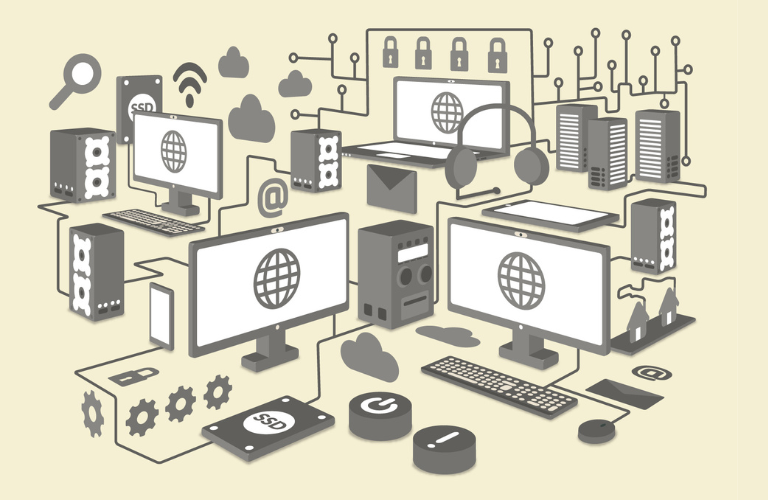The Ubuntu Adaptive Resource Scheduling CLI is a powerful tool for managing resource-intensive tasks like AI model training and web server operations. By leveraging Ubuntu’s command-line interface (CLI), you can monitor system load and dynamically schedule tasks to ensure efficient resource use, prevent slowdowns, and maximize performance.
Whether you’re running complex AI models or managing high-traffic web servers, this guide will walk you through building and using a CLI-based solution for adaptive resource scheduling on Ubuntu. With actionable steps, practical examples, and time-saving tips, you’ll learn how to optimize your system effortlessly.
Table of Contents
Why Adaptive Resource Scheduling Matters on Ubuntu
Running resource-heavy tasks like AI model training or batch jobs can strain your system, leading to slow performance, crashes, or inefficient resource allocation. Ubuntu’s Linux kernel offers robust scheduling mechanisms, but without proper configuration, tasks may compete for CPU, memory, or disk resources, causing bottlenecks. The Ubuntu Adaptive Resource Scheduling CLI helps you monitor system load in real-time and prioritize tasks dynamically, ensuring critical processes run smoothly while less urgent ones wait.
This approach is especially valuable for developers, data scientists, and system administrators who need to balance performance and resource availability. By using CLI tools, you gain fine-grained control over scheduling policies, avoiding the need for complex GUI-based solutions.
Understanding Ubuntu’s Scheduling Mechanisms
Ubuntu’s Linux kernel provides several scheduling policies, each suited for different workloads. The Completely Fair Scheduler (CFS) is the default, designed to distribute CPU time fairly among processes. However, for real-time or high-priority tasks like AI training, real-time schedulers like SCHED_FIFO, SCHED_RR, and SCHED_DEADLINE offer better control. These policies allow you to prioritize tasks based on system load or deadlines, which is critical for adaptive scheduling.
The Ubuntu Adaptive Resource Scheduling CLI builds on these policies, enabling you to monitor resource usage (CPU, memory, disk I/O) and adjust task priorities dynamically. For example, you can delay a batch job if the system is under heavy load or prioritize an AI model run during low-usage periods.
Key Tools for Building the CLI
To create an Ubuntu Adaptive Resource Scheduling CLI, you’ll use a combination of Linux commands and scripting. Here are the core tools:
- top and htop: Monitor real-time CPU, memory, and process activity.
- nice and renice: Adjust process priorities for non-real-time tasks.
- chrt: Configure real-time scheduling policies like SCHED_FIFO or SCHED_DEADLINE.
- sched_setattr and sched_getattr: System calls for fine-tuning scheduling attributes (requires custom scripting).
- bash or Python: Script the CLI to automate monitoring and scheduling.
- cgroups: Limit resource usage for specific tasks or process groups.
These tools, combined with Ubuntu’s robust kernel, allow you to build a flexible CLI for adaptive resource management.
Step-by-Step Guide to Building the CLI
Let’s walk through creating a simple Ubuntu Adaptive Resource Scheduling CLI using Bash scripting. This CLI will monitor system load, prioritize AI model runs or batch jobs, and adjust scheduling based on resource availability.
Step 1: Monitor System Load
Start by checking system load to determine when to schedule tasks. The top command provides a real-time view of CPU and memory usage, while uptime gives a quick load average.
Command Example:
uptime
Output: 12:23:24 up 1 day, 2:15, 1 user, load average: 0.75, 0.80, 0.85The load average (e.g., 0.75) indicates the system’s workload over the last 1, 5, and 15 minutes. A value below 1.0 per CPU core suggests the system can handle more tasks.
Step 2: Script Resource Monitoring
Create a Bash script to monitor CPU and memory usage periodically. Save this as monitor_resources.sh:
#!/bin/bash
CPU_THRESHOLD=80
MEM_THRESHOLD=80
while true; do
CPU_USAGE=$(top -bn1 | grep "Cpu(s)" | awk '{print $2 + $4}')
MEM_USAGE=$(free -m | awk '/Mem:/ {print ($3/$2)*100}')
echo "CPU Usage: $CPU_USAGE% | Memory Usage: $MEM_USAGE%"
if (( $(echo "$CPU_USAGE > $CPU_THRESHOLD" | bc -l) )); then
echo "High CPU load detected! Delaying low-priority tasks."
elif (( $(echo "$MEM_USAGE > $MEM_THRESHOLD" | bc -l) )); then
echo "High memory usage detected! Delaying low-priority tasks."
else
echo "System load is low. Safe to run intensive tasks."
fi
sleep 60
doneRun the script:
This script checks CPU and memory usage every 60 seconds, alerting you when thresholds (80%) are exceeded. You can adjust thresholds based on your system’s capacity.
Step 3: Prioritize Tasks with nice and chrt
For non-real-time tasks, use nice to set priority levels (from -20 to 19, lower is higher priority). For real-time tasks like AI model runs, use chrt to apply SCHED_FIFO or SCHED_RR.
Example: Run an AI model with high priority:
nice -n -10 python3 ai_model.py
chrt -r -p 20 $(pidof python3)Here, nice -n -10 gives the AI model higher priority, and chrt -r -p 20 applies SCHED_RR with priority 20. Use pidof to find the process ID dynamically.
Step 4: Automate Task Scheduling
Enhance the script to schedule tasks based on load. Modify monitor_resources.sh to include task scheduling:
#!/bin/bash
CPU_THRESHOLD=80
MEM_THRESHOLD=80
TASK="python3 /path/to/ai_model.py"
while true; do
CPU_USAGE=$(top -bn1 | grep "Cpu(s)" | awk '{print $2 + $4}')
MEM_USAGE=$(free -m | awk '/Mem:/ {print ($3/$2)*100}')
if (( $(echo "$CPU_USAGE < $CPU_THRESHOLD && $MEM_USAGE < $MEM_THRESHOLD" | bc -l) )); then
echo "Starting task: $TASK"
nice -n -10 $TASK &
chrt -r -p 20 $!
echo "Task started with high priority."
else
echo "System load too high. Delaying task."
fi
sleep 60
doneThis script runs ai_model.py only when CPU and memory usage are below 80%, ensuring optimal performance for critical tasks.
Step 5: Use cgroups for Resource Limits
Control groups (cgroups) limit resource usage for specific tasks. For example, restrict a batch job to 50% CPU:
sudo cgcreate -g cpu:/batch_jobs
sudo cgset -r cpu.shares=512 batch_jobs
sudo cgexec -g cpu:batch_jobs python3 batch_job.pyThis ensures the batch job doesn’t overwhelm the system, leaving resources for AI or web server tasks.
Practical Use Cases for the CLI
The Ubuntu Adaptive Resource Scheduling CLI shines in several scenarios:
- AI Model Training: Schedule GPU-intensive model runs during low system load to avoid slowdowns.
- Web Servers: Prioritize Apache or Nginx processes during traffic spikes, delaying non-critical tasks.
- Batch Processing: Run data processing jobs overnight when user activity is low.
- DevOps Pipelines: Automate CI/CD tasks to run only when resources are available.
Time-Saving Shortcuts
To streamline your workflow with the Ubuntu Adaptive Resource Scheduling CLI, try these tips:
- Alias Commands: Create aliases for frequent commands, e.g., alias monitor=’./monitor_resources.sh’.
- Cron Jobs: Schedule the CLI script to run at specific times using crontab -e (e.g., 0 3 * * * /path/to/monitor_resources.sh for 3 AM).
- htop Customization: Use htop with custom filters to quickly identify high-resource processes.
- Log Output: Redirect script output to a log file (./monitor_resources.sh >> log.txt) for later analysis.
Best Practices for Optimal Performance
To maximize the effectiveness of your Ubuntu Adaptive Resource Scheduling CLI:
- Regularly update thresholds based on your system’s hardware and workload.
- Test scheduling policies on a non-production system to avoid disruptions.
- Monitor logs to identify patterns in resource usage and refine your script.
- Use sched_setattr for advanced control if you’re comfortable with system calls.
Common Challenges and Solutions
Challenge: Tasks still cause slowdowns despite scheduling.
Solution: Lower the CPU/memory thresholds or use cgroups to cap resource usage.
Challenge: Real-time tasks (SCHED_FIFO) freeze the system.
Solution: Set RLIMIT_RTPRIO to limit priority levels for unprivileged processes (see man setrlimit).
Challenge: Script runs too frequently, consuming resources.
Solution: Increase the sleep interval in the script (e.g., from 60 to 300 seconds).
Conclusion
The Ubuntu Adaptive Resource Scheduling CLI empowers you to optimize resource-intensive tasks like AI model runs and web server operations. By monitoring system load and dynamically adjusting task priorities, you can prevent slowdowns and ensure efficient resource use. With tools like nice, chrt, and cgroups, combined with a custom Bash script, you can build a robust CLI tailored to your needs. Start implementing these techniques today to unlock Ubuntu’s full potential and keep your system running smoothly.
FAQs
1. What does the Ubuntu Adaptive Resource Scheduling CLI do?
The Ubuntu Adaptive Resource Scheduling CLI is a command-line tool that monitors system resources like CPU and memory, then dynamically schedules tasks such as AI model runs or batch jobs based on system load. It helps prevent slowdowns and optimizes performance.
2. How can I check system resource usage on Ubuntu?
Use commands like top, htop, or uptime to view CPU, memory, and load averages. The Ubuntu Adaptive Resource Scheduling CLI automates this by running scripts that check usage periodically and adjust task scheduling accordingly.
3. How do I prioritize tasks using the Ubuntu Adaptive Resource Scheduling CLI?
With the CLI, use nice to set task priorities (e.g., nice -n -10 python3 ai_model.py) or chrt for real-time scheduling (e.g., chrt -r -p 20 $(pidof python3)). This ensures critical tasks like AI runs get more resources.
4. Can the Ubuntu Adaptive Resource Scheduling CLI automate task scheduling?
Yes, you can create a Bash script to monitor system load with top or free and run tasks only when resources are available (e.g., CPU below 80%). The Ubuntu Adaptive Resource Scheduling CLI uses these scripts to automate scheduling efficiently.
5. How do I limit resource usage for tasks in Ubuntu?
Use cgroups to restrict resources. For example, sudo cgcreate -g cpu:/batch_jobs and sudo cgset -r cpu.shares=512 batch_jobs limit a job to 50% CPU. The Ubuntu Adaptive Resource Scheduling CLI integrates cgroups for precise control.
6. Why does my Ubuntu system slow down during heavy tasks?
Resource-intensive tasks like AI training can overload your system. The Ubuntu Adaptive Resource Scheduling CLI monitors load and delays non-critical tasks, ensuring smoother performance for critical processes like web servers or AI models.